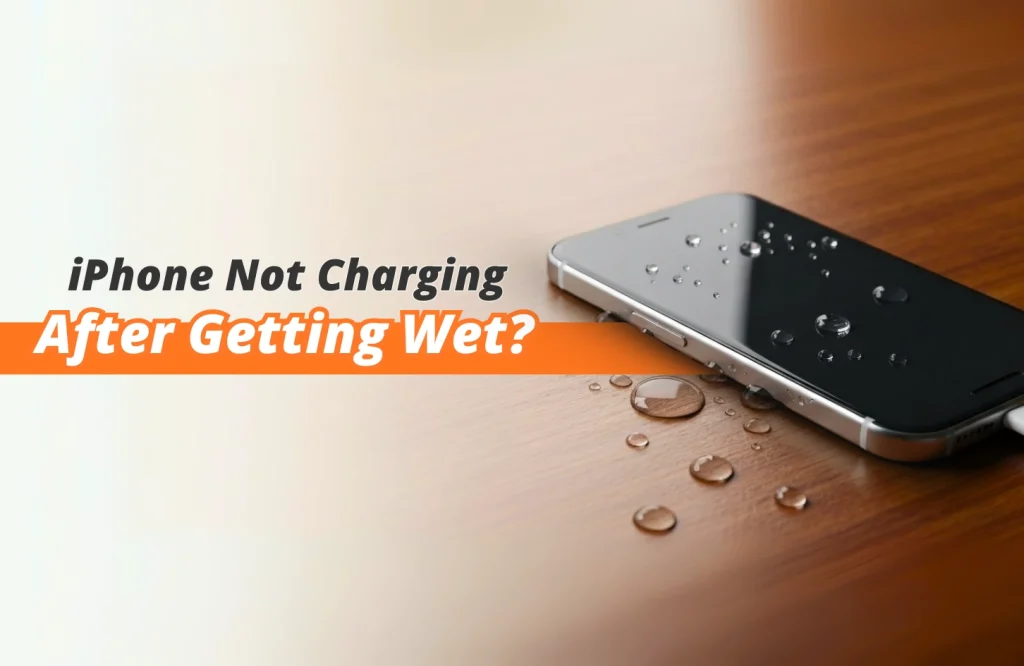Tips and Tricks
iPhone Not Charging After Getting Wet? Try These Fixes
Did your iPhone fall into water and stop charging afterward? You’re not alone because accidents like this happen every day. As a matter of fact due to our uncertain lifestyles we all drop our smartphones in water and which later are damaged by water droplets or other liquids occasionally. While newer iPhone models can sometimes survive a quick dip if they are in perfect condition and rescued within half an hour, older models without advanced waterproofing can develop serious issues even from minimal exposure. Charging problems are among the most common.
So, what should you do if you find yourself in this frustrating situation? In today’s guide, I will be showing you what you should try next when the iPhone won’t charge after getting wet. This will give you a solid idea on how to recover wet iPhones and even when to visit a technician. Without waiting any longer, let’s dive in:
What’s Causing Not Charging Issues with iPhone?
You might be wondering, why your iPhone is not recognizing the charging cable, right? Well, if your iPhone has taken a splash and suddenly refuses to charge, it’s a common symptom. To put it simply, water and electronics are never a good mix. If your phone isn’t designed to resist water, the tiny contacts that let power flow from the charger to the battery are left exposed. In other words, once water reaches those parts, corrosion can begin and interfere with the charging port.
Let’s take a look few common situations which are occurring when a regular iPhone is suddenly immersed into water:
Contact Corrosion:
Naturally when the iPhone is dropped into water, the phone drops vertically where the charging port is there and eventually touches the charging contacts, and over time, tiny water particles oxidize the metal and slowly eat it away, just like corrosion on everyday pots and pans. In short, this stops the port from working as it should.
Short Circuit:
Water conducts electricity, so it can connect things inside that should never touch. For example, this might shut down charging altogether or damage other parts.
Mainboard Damage:
If water seeps deeper, it can reach the mainboard. To be more specific, this is the most serious problem and can sometimes cause permanent failure.
What to do when an iPhone is damaged by water?
We’ve already gone over the main reasons why your iPhone might stop charging after coming into contact with water. Now it’s time to focus on the solutions. To put it simply, acting quickly and carefully can make a big difference in whether your phone recovers or not. Down below are a few of the easiest ways to solve the sudden immersion in water, when you accidentally drop your iPhone on liquid surfaces.
1. Power Off: Immediately switch off your iPhone to prevent short circuits. This stops current flow and minimizes internal damage.
2. Remove Accessories: Take out SIM card, case, screen protector and unplug cables (if plugged in with charging adapters). This opens air paths so moisture can escape faster.
3. Air Dry: If you are at your home, possibly you have a dry towel nearby. Quickly place the phone on a clean towel in a dry, ventilated place. Avoid direct sunlight but ensure steady airflow around it.
4. Absorb Moisture: Keep the iPhone inside a sealed bag with silica gel packets. These draw out moisture more effectively than rice.
“If the mentioned above ways is not working for you, then you should follow the two options down below”:
Option-1
If it doesn’t power on after 24–48 hours, then you can manually take the iPhone apart by using screw drivers, pry tools, suction cups and plastic tweezers. This will let the trapped water inside your phone dry out quicker.
(!) Note: Dismantling your iPhone may help trapped water dry out, but it’s a delicate job that requires proper knowledge and precision. Be aware that opening the device will void your warranty, so proceed with caution and let all parts dry in a clean, dry place for at least 48 hours.
Option-2
It is a wise choice to seek professional help who are experts in this matter. Visit a reliable service center like Apple Gadgets Care who has professional experience in repairing Apple devices. Technicians have all the tools and in-depth knowledge to open the device, clean and dry internal parts separately.
Common Problems After Water Damage
When a phone like an iPhone gets damaged due to water or other liquids, a range of hidden problems can appear. Some of the most common issues show up when you try to charge or connect accessories. Knowing these problems helps you act quickly and protect your device from permanent damage.
1. Charging Failure
After water exposure the charging port often holds moisture, stopping the phone from charging. This can cause “Accessory Not Supported” warnings or simply no power input at all. Waiting for the port to dry completely is essential before trying again.
2. Cable Corrosion
Liquid inside the port or on the cable tip can cause tiny rust spots. Over time this breaks the metal contacts and leads to intermittent or no charging. Replacing the cable is sometimes the only fix once corrosion starts.
3. Port Shorting
If liquid bridges the metal pins inside the charging port, it can short the circuit. This may cause overheating, error messages or automatic shutdown while charging. Immediate drying and cleaning are necessary to prevent further harm.
4. Accessory Errors
Water-damaged ports often misread accessories like headphones, dongles or power banks. The phone may keep connecting and disconnecting or show false pop-ups. This happens because moisture interferes with the signal pins.
5. Slow or No Wireless Charging
Even wireless charging can be affected if water sits under the back glass or around coils. The device may heat up, charge very slowly or refuse to charge at all. Letting the phone dry fully before placing it on a pad is important.
iPhone Not Charging After Drying
If your iPhone still won’t charge even after drying and basic checks, try these extra steps. They’re easy to follow and can sometimes solve deeper water-related charging problems.
1. Use a Different Adapter
Test with another Apple-certified power adapter. Sometimes the adapter itself gets damaged or can’t handle water-affected ports.
2. Switch to Another Cable
Try using a fresh and cleaner cable which is new and hasn’t been exposed to water or smudges. Usually our old or corroded cables often include too much dust, smudges and even dirt inside, which can lead to not charging or cause hard to charge devices.
3. Clean the Charging Port
When your iPhone is turned off, gently clean the port using a soft cloth. Sometimes using a toothpick wrapped with tissue works.
(!) Note: Be cautious and maintain precision while using pointy objects to clean certain parts. If you don’t feel like cleaning by yourself, try visiting an expert’s service center who can do such cleaning.
Final Thought
As for the last few words, it’s never a great experience to drop an iPhones on a liquid surface and cause damage. Today’s topic will give you a slight idea about what to do when it has water immersion and is not recognized while you connect it to a power source.
If you have followed the advice given above, hopefully the charging will function as it should. Otherwise you might want to take it to an experienced technician who is pro in this sector. As always stay tuned to Apple Gadgets Care’s blog page to remain updated about all types of tips and tricks related to your smart gadgets and devices.
FAQ (Frequently Asked Questions)
What are the ways to recover data from a water-damaged iPhone?
If your iPhone is turning on and the touch functions, then you can recover the by following the steps down below:
- Plug your phone into your computer/ Laptop and open iTunes;
- Click on your device when it appears in the menu;
- Click on restore back-up option.
(!) Note: If you haven’t saved your data already on your computer, then you won’t be able to recover the data by going through iTunes.
Can a repair shop actually fix a water-damaged phone?
Short answer, it depends! Phone repair shops usually have experienced technicians who are well versed about the problems related to iPhones or other devices. If it’s a minor drop in water, then there is a chance of getting it fixed by repair shops. Although it is always advised to visit a reliable and well-acclaimed repair shop to give your iPhones for fixing.
How much does it usually cost to repair a water-damaged iPhone?
The actual price of repairing a water-damaged iPhone can vary depending on the depth of the damage itself. If it’s a minor water insertion into the device then the price can be less, but if the water damage is too much and damages most of the components inside the motherboard, this will lead to higher expense.