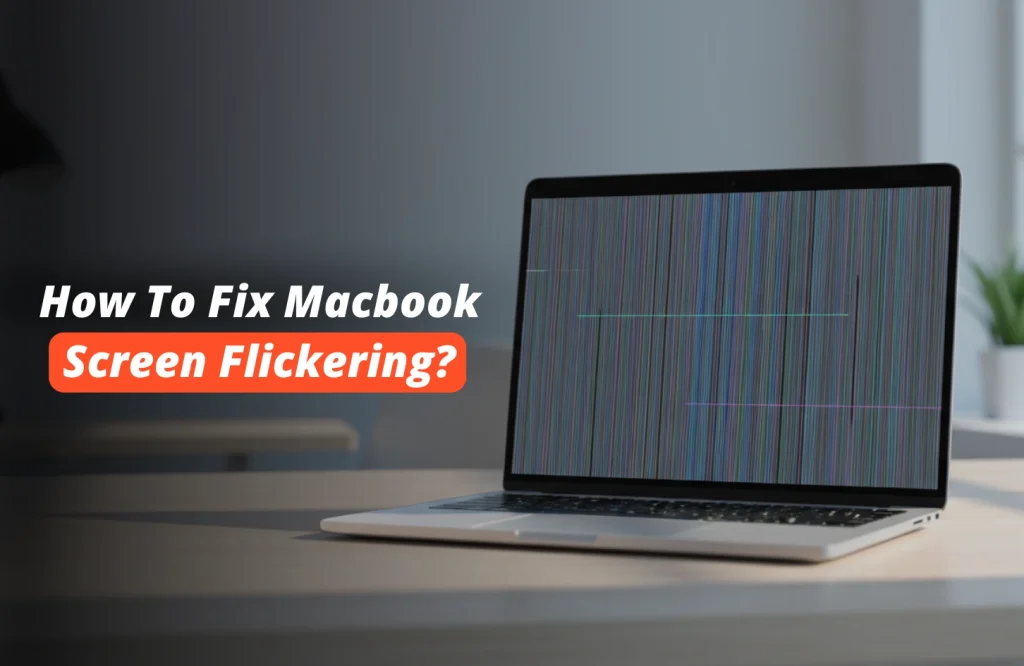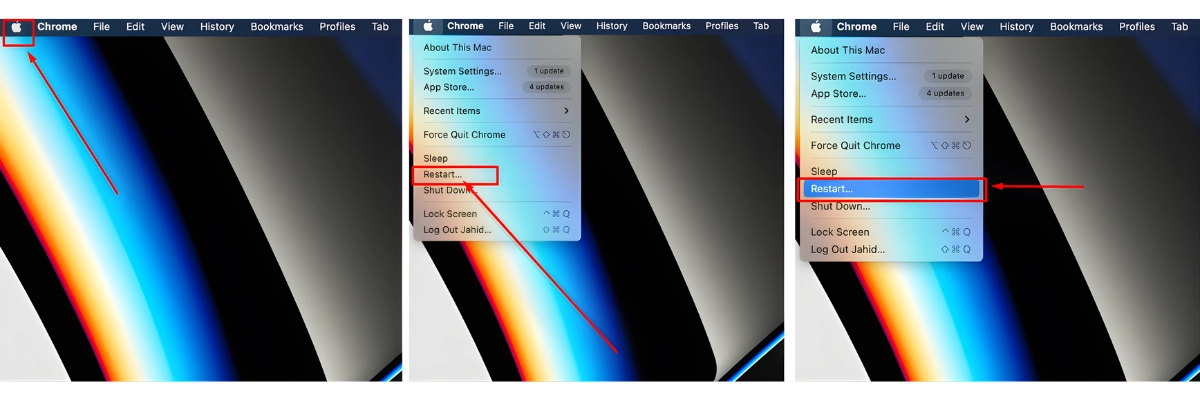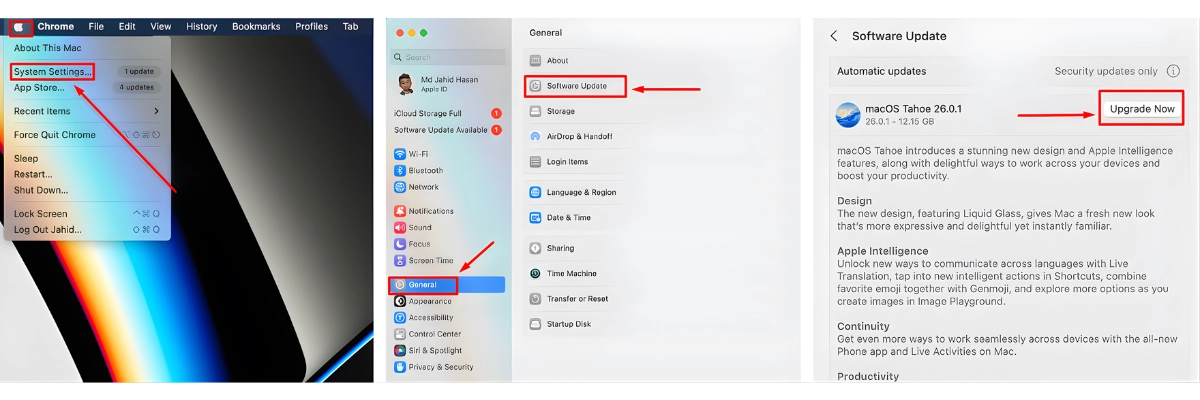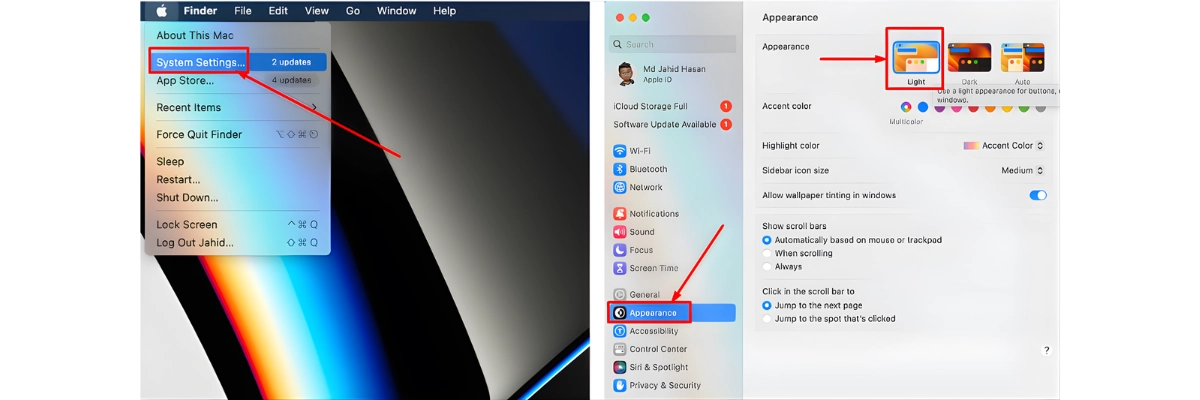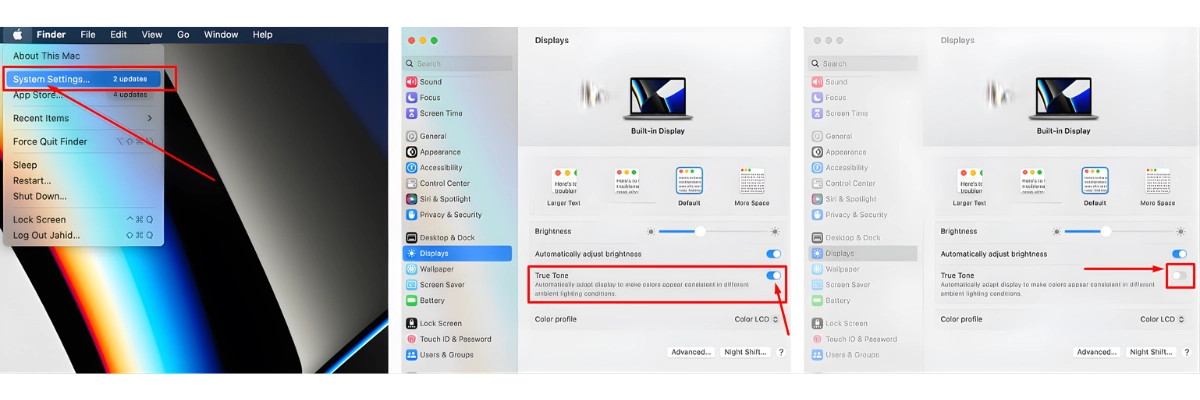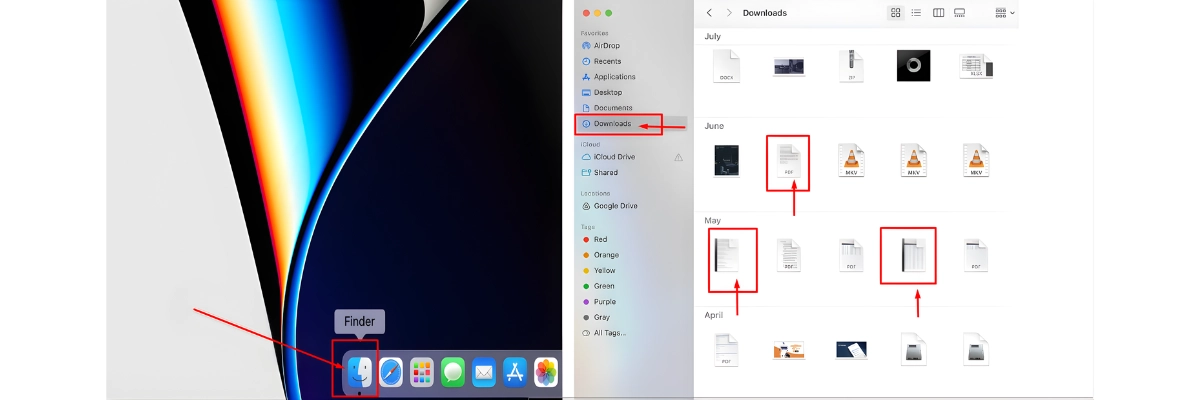Tips and Tricks
How To Fix MacBook Screen Flickering: Easy Steps To Solve Mac’s Screen Glitching!
if your MacBook Pro screen starts flickering or goes haywire with random lines – at the absolute worst moment, no less – it can really put a damper on your work or whatever you’re in the middle of. Whether you’re putting the finishing touches on a presentation, in the middle of a design project, or just trying to watch a movie, a screen malfunction can get super frustrating real fast.
At Apple Gadgets Care, we take every kind of MacBook issue very seriously – and give it the actual care it requires. Whether it’s a display issue, startup problems, or something simpler like your battery or software not functioning right – our experts will make sure your device is humming along smoothly in no time. Below is what you can do when your MacBook Pro screen starts flickering, so you can get back to what actually matters.
Reasons of MacBook Screen Flickering Issues
There can be various reasons which can lead to sudden screen flickering issues of your precious MacBooks. Any kind of accidental drops, bumps while traveling, or unknown software installation can lead to this uncertain screen flickering. Knowing these reasons will help you have a better idea to avoid future problems. Below are few of the issues to keep in mind:
Malware Attack
Malicious software can interfere with your MacBook’s display settings, causing sudden flashes or lines. It may also slow down your device and affect other functions.
Sudden Drop
Impact from sharp items can damage the screen or internal connections. Even minor dents can lead to mother damage without your knowing. And as your MacBook’s screen is connected to the motherboard, then you can experience sudden screen flickering.
Spills and Liquid Damage
A fall can loosen internal cables or harm the display components. The result is a screen that flashes, distorts, or goes completely blank.
Screen Issues from Software Glitches
We always have a drink while working on our MacBooks. Sudden drink drops or accidental water splashes on top of your MacBook can cause short-circuit of the internal motherboard. Leaving your MacBook’s screen causes flickering, instant dimming issues or unexpected lines on the screen.
Software glitches that affect your screen
Sometimes outdated applications drivers, system bugs or incomplete updates can disrupt the screen’s overall performance. Resulting as instant glitches and flickering issues. These issues can be solved occasionally through software reset or updating the MacBook.
How to fix MacBook display flickering?
There are various ways you can follow to fix your MacBook’s screen flicker issues. Our suggestions include simple to complex methods. Without waiting any longer, let’s understand 6 ways to fix such problems:
MacBook Restart
This is the most basic and easiest way you can do before starting to panic. As a matter of fact, some user’s MacBook’s flickering issues get fixed in this simple restart. Follow the instructions below to restart your MacBook:
> Click on the Apple logo located at the top-left corner;
> Then select Restart.
Try Updating Software
> Open “System Preferences/ System Settings”
> Go to General
Inside you will find the option “Software Update” below “About” option.
> Select “Software Update” Available updates will be there with a dedicated icon.
> Click on the “Update Now” icon and follow the onscreen instructions.
Later, your MacBook will restart automatically. When the restarting is done, check to see if the blinking has stopped.
Turn Off Dark Mode and True Tone
Looking at a bright white screen has become a habit for us, but “Dark Mode” offers a better way of viewing for caring for our eyes and makes visibility easier. At the same time, MacBook’s “True Tone technology” adjusts the color and intensity level of the MacBook’s retina display to match the light around us, providing a bit more natural viewing. Sadly, both of the features can lead to screen flickering issues.
Disable Dark Mode in Macbook
> Click on the top left “Apple icon”
> Go to “System Settings”;
> Click on “Appearance” (Below General Option)
There you will find three options available inside the appearance section.
> Click on the “Light” option, to make your screen go from dark to light mode.
How to Disable True Tone on MacBook
When in your MacBook desktop, follow the steps below to turn off true tone on Mac:
> Click on “Apple Logo” on top left corner
> Select “System settings”
> Scroll down and find “Displays”
> Click “Displays” options and at the right you will find the option “True Tone”
Toggle off the switch to turn off the “True Tone” technology on your MacBook screen.
Remove Unwanted Files / Apps
This is another reason your MacBook screen might have been flickering without you knowing. We all download a lot of files and applications without even knowing them properly. These unknown files can include viruses inside which can lead to screen flickering issues. Follow the step below to check and remove junk files, recently downloaded files and unwanted data from your MacBook:
> Below the desktop icons, click on “Finder” app
> Inside the Finder App, locate applications you don’t require or unknown applications
> Then drag those selected files into the trash bin
> Empty the trash bin to remove them completely.
Disable Automatic Graphics Switching
To provide greater balance in performance and power delivery, MacBooks are designed with two graphics systems. They are useful features of course, although might cause trouble and result in screen flickering issues all of a sudden with your MacBook. Turning it off might help stabilize your display. Here’s how you can do it by following the steps below:
> Go to Apple logo icon on the top left corner
> System Settings
> Click the Battery option on the left side of the window.
You’ll see a list of options. Clear the automatic graphics switching checkbox. In macOS Catalina 10.15 and earlier, this setting is in Energy Saver preferences.
If you don’t see automatic graphics switching listed, your computer has one graphics system.
Try Resetting NVRAM
NVRAM usually keeps your minor settings data inside. For example system settings you do everyday, like display resolution, sound volume and time zone. If it becomes cluttered, then you can experience display issues like flickering. Resetting this function often solves such glitches. Do it by following the steps below:
> To reset your NVRAM:
> Shut down your Mac.
> Turn it back on and quickly press and keep the following keys: “Option + Command + P + R” for 20 seconds. (Note: Don’t leave if your fingers from the advised keys until you see your MacBook is taking reset)
There you go, your MacBook will restart with the NVRAM reset and we hope the flickering problem will be solved.
Run Apple Diagnostics
Completed doing all the troubleshooting tips above and still facing screen flickering issues on your MacBook Pro? Now’s the time to run Apple Diagnostics. Following this process will guide you to understand whether it’s a hardware issue that’s causing the flickering or not. Below are few of the steps to run Apple’s Diagnostics process:
> Shut down your MacBook.
> Disconnect any external accessories like keyboard, mouse, speaker, pendrive, display, ethernet (If connected)
> Put your MacBook on a flat, hard surface for proper ventilation and better airflow.
If you are using a Mac with Apple’s chip inside, then follow the steps below:
> Turn on the MacBook, keep pressing and holding the “Power” button as soon as your Mac starts up;
> Release the “Power” button when you see the startup animation options window, which includes a gear icon label;
> Press “Command + D” from your MacBook’s keyboard
If your Mac doesn’t use an Apple chip, then follow another steps specifically for other chips variants:
> Turn on your MacBook and quickly press and hold the “D” key;
> Release the “D” when the language options appear on screen or when you see a progress bar
In both of the cases, Apple Diagnostics will run a scan for any problems and speculate where a defect might be there. You will receive one or more reference codes, which you can go through by searching “Apple Diagnostics reference codes”. From there you can do a few things:
> Repeat the test by clicking “Run the test again” or by simply pressing your keyboard’s “Command & R” Key at the same time.
> Restart your Mac by clicking Restart or pressing R.
> Shut down by clicking “Shut Down” or pressing the S key.
After doing the “Apple Diagnostic” process, and trying all the steps above but still facing screen flickering issues with your MacBook? Then schedule a service repair inspection at “Apple Gadgets Care”. Here at Apple Gadgets Care, we have experienced technicians who are skilled at handling your MacBooks and Apple devices carefully. With years of experience in solving technical problems we assure quality inspection and proper maintenance of your Apple products.