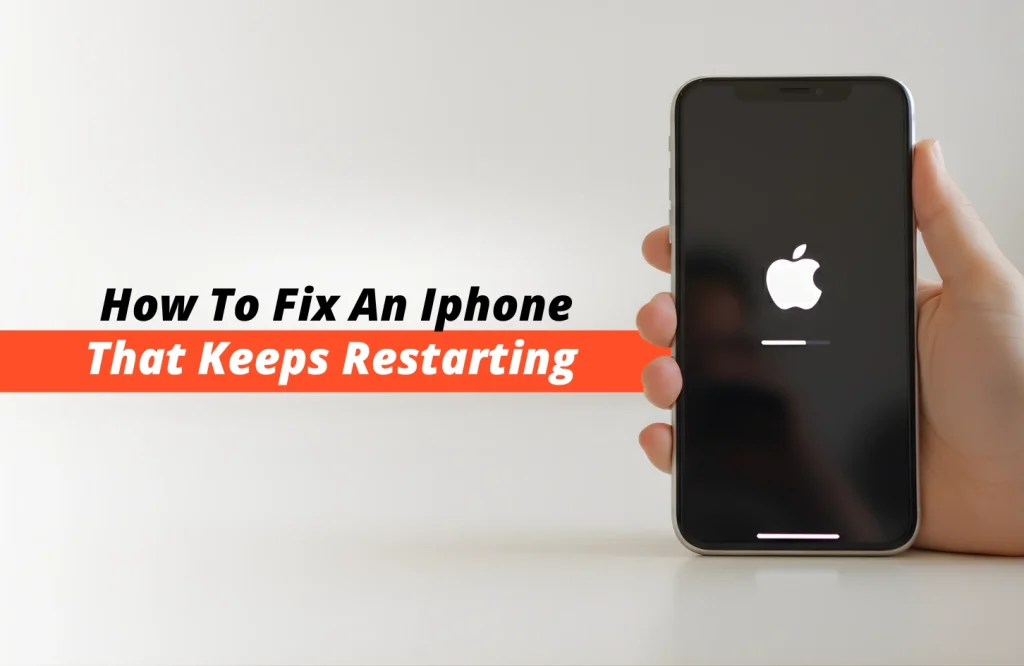Tips and Tricks
How To Fix An iPhone That Keeps Restarting
To keep things organized and stay ahead of the curve, we all rely on our phones a lot. And if it’s a matter of iPhones, we tend to adore them even more, treating them a part of our life sometimes. But what would make our perfect life a nightmare is when these iPhones suddenly go wrong, and worse keep restarting all of a sudden.
Worry no more there are few easy ways you can try to solve this issue. At Apple Gadgets Care, we’ve seen this happen multiple times due to various reasons. Whether it’s a simple software glitch or something a bit more serious, there are always ways to bring your iPhone back to normal. Before jumping into what should you do, first let’s understand why your iPhone is causing such a strange issue. Let’s dive in:
Why Is It Happening?
A sudden iPhone restarting could happen due to many reasons at the start. Running from software glitches to even battery problems. Some of the scenarios could be:
Recent Update
Whenever you update your iPhone to a new software, there could be an unknown bug presence, affecting the phone’s stability. Leading your device to instant rebooting all of a sudden just right after you update.
Glitch in Software
Background apps, corrupted data, or old versions of software can cause your iPhone to crash and restart. Keeping everything up to date, and clearing unnecessary apps, helps your phone stay smooth and stable.
Unknown application installs, corrupted data or previous version of iOS software can also cause your iPhone to crash and make it restart. Maintaining regularity in updating devices is helpful in this case.
Low Battery Health
We all know how fast our iPhone batteries age or degrade if we don’t pay attention while charging. The aging battery of your iPhone can struggle in time to maintain proper power, and as a result causing the iPhone to restart suddenly.
High Temperature
Every iPhone is smart to protect itself from excessive heated temperature. Which literally means, the iPhone will restart or shut down automatically if the temperature is too much.
Hardware Malfunction
Often you can expect sudden restarting, if the internal part of the iPhone is damaged somehow. Due to accidental drops your iPhone’s inner motherboard might get hampered. As a result faulty internal components can loosens connections, leading it to restart automatically several times.
Fix iPhone That Keeps Restarting
Most of the time, when your iPhone gets restarting, usually you get disrupted by your daily activities and making your everyday tasks hampered. Some of the practical steps can be taken to solve this issue. They are:
Force Restart iPhone:
How to force restart an iPhone 14 or later
> Quickly press the volume up and later the volume down button;
> After doing that, immediately press the side button (also known as power button)
You will see an Apple logo appearing on the screen, meaning the iPhone is restarted.
How to force restart an iPhone 8 or iPhone SE (2nd generation or later)
It’s the same process as the previous method. Just follow the steps below:
> Quickly press the volume up and later the volume down button;
> After doing that, immediately press the side button (also known as power button)
You will see an Apple logo appearing on the screen, meaning the iPhone is restarted.
How to force restart an iPhone 7
> Press and hold the side button and the volume down button at the same time;
> Holding them for around seconds will show an Apple logo;
> Once you see the Apple logo, then release the buttons and the iPhone will reboot on its own.
Update Software
We all do this to escape long time update sessions, but believe me most bugs in phones get fixed and fishing attacks happen due to not updating your iPhones on time. Using an older version of iOS leads to hackers getting excited to attack your iPhones. Here’s how you can update the iPhone right now:
> While in home screen, click on Settings (gear icon);
> Scroll down and go to “General” section;
> Inside general, you will see the option “Software Update”;
> If you see an update is available, install it to stay up to date.
Update Apps
It is also advised to update installed applications to remain on the safe side. Here’s how to check update for your applications:
> Open the “App Store” and tap the account icon (located at top-right corner of the screen)
> Under the upcoming automatic updates section, tap “Update All”.
Doing that will take updates for all of your applications requiring updates.
Factory reset iPhone
If you get the chance to use your iPhones for a few moments, then now is the time to try resetting the iPhone to factory settings. Resetting the iPhone fixes most of the software and performance related issues. And hopefully to solve your restarting problem as well. Do keep in mind, it will eventually erase your internal data as well, so its advised to keep them stored at another location. Here’s the process below to factory reset your iPhone:
> When in home screen, go to settings
> Click on General
> Scroll down, and you will find “Transfer or Reset iPhone”
> Go inside and below you will find “Erase All Content and Settings”
> Click and press Continue (You may have to provide your current password or Apple ID to confirm this serious decision)
> Follow the next prompts, then tap on “Erase iPhone”.
Once you press the erase iPhone, then your iPhone screen will turn fully black, meaning it will go on full on erasing mode.
Final Words
All the mentioned processes above will help you solve the iPhone keeps restarting problem. If you are still facing restarts after doing all the actions provided, then it’s high time to visit a reliable service center to check whether it’s a hardware issue or not. It is advised to look for a branded shop or expert technician to look into such issues. Above all, stay tuned to Apple Gadgets Care blog page to get informed about everyday gadget hacks and tips.