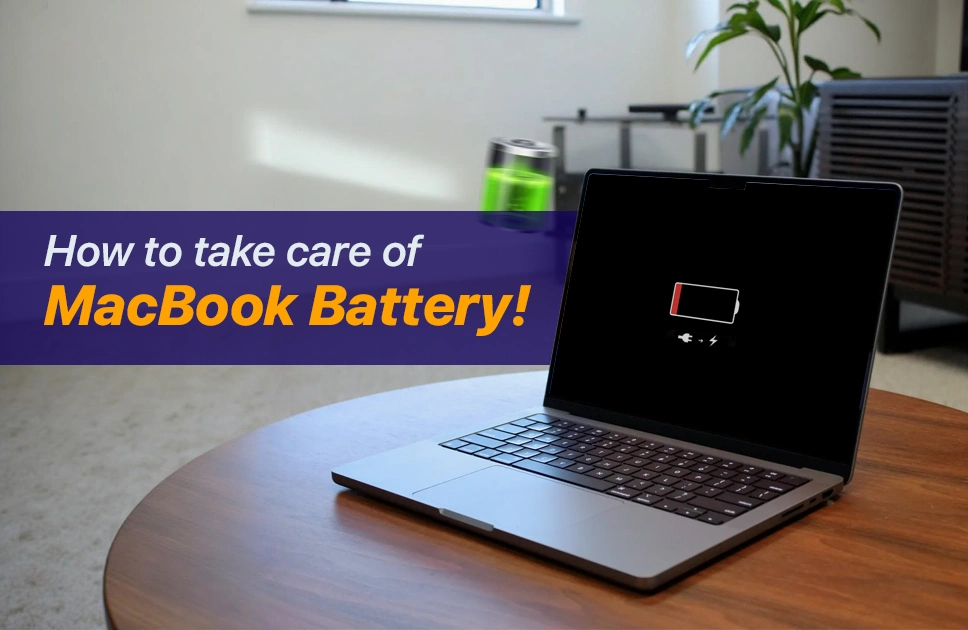Tips and Tricks
How to Take Care of MacBook Battery
Ever feel like your MacBook battery is messing with you on purpose? One minute it says you have five hours left, and the next it drops to five percent like it gave up on life. And of course, this always happens at the worst possible time. Right when you are in the middle of an important Zoom call, trying to submit an assignment, or watching one more episode of your favorite show.
We have all been there. That sinking feeling when your screen dims, the dreaded “low battery” warning pops up, and you are suddenly scrambling to find the charger in your room. Also, let’s be real, half the time, you have a charger, but it is across the room, and now you face a serious dilemma. Do you get up, or do you risk it all and type at lightning speed before the screen goes black and finish your task?
MacBook batteries are not supposed to betray us this soon, but let’s be honest. Most of us treat them horribly. We leave them plugged in all day like a life-support machine, let them drain to one percent like we are testing their survival skills, and then wonder why they stop holding a charge. Fast forward a year, and suddenly, you cannot make it through a coffee shop work session without desperately hunting for an outlet.
But here is the good news. It is not too late to fix this. Your MacBook battery can last longer, and no, you do not have to stop using it like a normal person. You need to change a few small habits. Let’s talk about what is actually killing your battery and learn how to take care of your MacBook battery before it turns into a very expensive desktop.
Why MacBook Batteries Wear Out Faster Than They Should
So let’s start with why your MacBook battery wears out faster than normal. The reason for that might seem surprising to you but it is the truth. The main thing really is about the way it is treated and boy do we treat it terribly. Don’t get me wrong they are built to be resistant to our torture but if you constantly keep repeating those mistakes it is going to break at one point.
First, let’s understand how the battery works. Your MacBook likely has a lithium-ion battery, which, unlike older battery types, doesn’t suffer from the “memory effect” (i.e., it doesn’t lose capacity if you charge it before it’s fully drained). But, just because it doesn’t “remember” its charge history doesn’t mean you can treat it however you want.
One of the biggest reasons for your battery wearing out is overcharging. Recent MacBooks are designed to stop charging once they hit full capacity, but even then if you keep it plugged in, it puts unnecessary pressure on it. It’s like keeping the fan on in your room even when you are not in the room. It is going to stay fine but at some point the fan will break down on you.
There’s also deep discharge which pushes the battery to its maximum or until it dies out. Best example of it would be when you see you are at 5% battery health but you need to finish your assignment. You keep on pushing your MacBook till it dies. If you continue this habit for a long time it starts to wear down on your battery.
Also try not to use your MacBook on soft surfaces like your bed or couch. That’s basically an invitation for your battery to overheat. Heat is one of the biggest enemies of any lithium-ion battery, and it speeds up degradation faster than you can say “low battery warning.”
Read more – Understanding and Dealing with a Swollen Phone Battery
The Right Way to Charge Your MacBook
Alright now you might be a bit confused on how to charge your MacBook. Don’t do this, don’t do that, well how should you really charge your MacBook? Well the answer to that question is a lot simpler than you think.
In general, it is best if you keep your battery between 20% to 80%. That is the sweet spot that reduces wear over time. If you’re charging your MacBook to 100% or letting it drop below 20% too many times, it’s basically forcing your battery to run a race it wasn’t trained for. It won’t explode or anything, but it will wear out a lot faster.
So what routine should you follow? What you can do is, if you are at your desk, keep it plugged in but do not keep it plugged in at 100% for too long. If you are away from your desk and working try not to always push it to 0%, once or twice is fine. When you see your battery hitting 20-30% that should be a reminder for you to look for your charger and plug it in.
Also a small tip, If you’re someone who leaves your MacBook plugged in for long periods (like overnight), try enabling Battery Health Management in your settings. This feature automatically reduces the maximum charge the battery holds, which prevents it from staying at 100% all the time. Your MacBook will intelligently adjust the charging based on your usage habits.
When to Replace Your Battery (And How to Check Its Health)
Even with all of the steps mentioned in the sections above there will be a time when your battery will reach the end of its lifespan. The good news for you is, you do not need to wait until it completely dies out. You can actually check your battery health and see if it needs a replacement or not.
How to Check Battery Health
Now you might ask “How can I check the battery health?” Well follow these steps below to find out your battery health:
- Click the Apple logo in the top-left corner of your screen.
- Select About This Mac.
- Click the System Report button.
- Scroll down to Power in the left-hand column.
- In the Battery Information section, look for Cycle Count and Condition.
- Cycle Count: This is the number of charge cycles your battery has gone through. A charge cycle is counted when you use and recharge your battery. If you use 50% of the battery in a day then it counts as half a cycle. Most MacBooks usually are designed to last 300-1000 cycles depending on the model. After that the battery will begin to degrade and its capacity will drop
- Condition: This is the health status of your battery. You are good to go if the status is “Normal” but if it is something in the lines of “Service recommended” then you better take it to your nearest service center.
Read more- Shortcut to Check iPhone’s Real Battery Health
Small Tips on How to Reduce Battery Drain Throughout the Day
Alright enough about the charging habits and battery health. Here let’s talk about some habits you can make to reduce your battery drain. More often than not, you might think it is your MacBook’s fault for dying out but it is most of the time unknowingly done by you. The following tips below should help you and they are as follows:
1. Close Unnecessary Apps and Tabs
There are often times when you go into a youtube watching spree where you keep opening YouTube tabs left and right. Well those countless tabs are silently using up your battery. Try to close any tabs or applications that you are not using and do not let them run in the background. This will save up a lot of your battery
2. Turn Down Your Screen Brightness
The screen of a MacBook is magnificent. As stunning as it is, it also eats up a lot of your battery. Now I am not asking you to turn off your screen but rather use low brightness where applicable. Surely you will not need maximum brightness when you are in a plane when all lights are turned off. Also lowering the brightness puts less strain on your eyes as well, it is in general a good practice which will help you a lot.
3. Use Low Power Mode
This is a great setting which many people overlook. This is particularly helpful when you know you won’t be able to plug in your MacBook for a while. It basically slows down your MacBook a little bit, reduces background activities and adjusts settings to maximize battery life.
To turn on Low Power Mode, just go to System Preferences > Battery, and you’ll find the option there.
4. Turn Off Bluetooth and Wi-Fi When Not in Use
You do not always need Bluetooth or Wi-Fi turned on. Like when you are watching a movie or a series which is already downloaded. You can turn these connectivities to save a bit more battery.
Conclusion
Alright, so today we learned that it is not always your MacBook who is sabotaging you but rather your lifestyle and habits. Just working on some of these small habits should be more than enough to squeeze out more battery life from your MacBook. This way your MacBook does not need to become a Mac instead.
So just to recap, you should keep your battery charge between 20% and 80%. Do not keep your MacBook plugged in for a long time once it hits 100% and do not run your MacBook until 0%. Close background tasks and applications which are not needed and use low screen brightness to save battery.
So that was it for today. Although nothing lasts forever, following these steps should help you a lot. Now at some point or another you will need to replace it and instead of going the DIY route and potentially destroying your MacBook, you can visit Apple Gadgets Care. The technicians are really good at what they do and you will be sure to receive a premium service from them. Thanks for sticking around till the end, we hope to see you back in another blog another day. Till then.

Jiaan is a tech enthusiast and an audiophile who loves diving into the latest gadgets and soundscapes. You’ll often find Jiaan active on forums and Reddit, sharing insights and engaging with the community. By day, Jiaan is a digital content writer, crafting engaging stories.