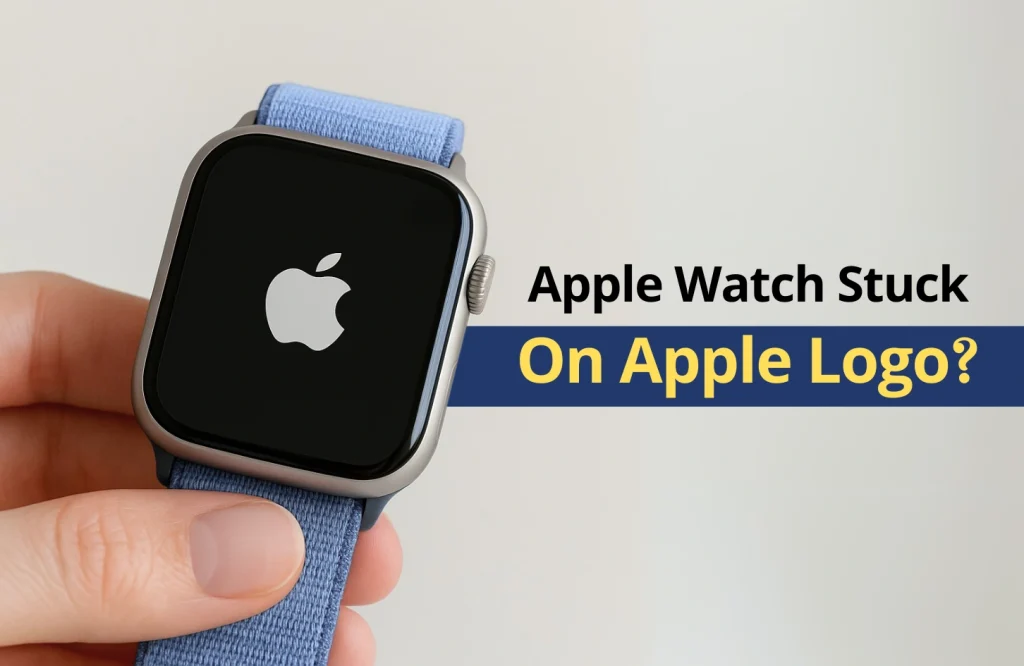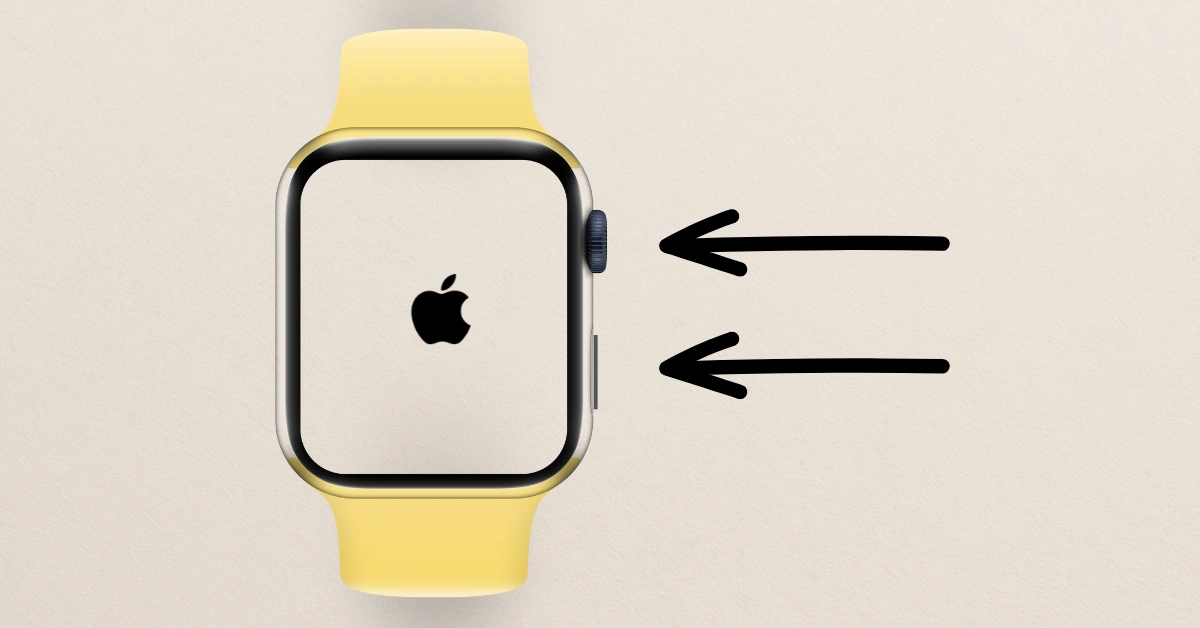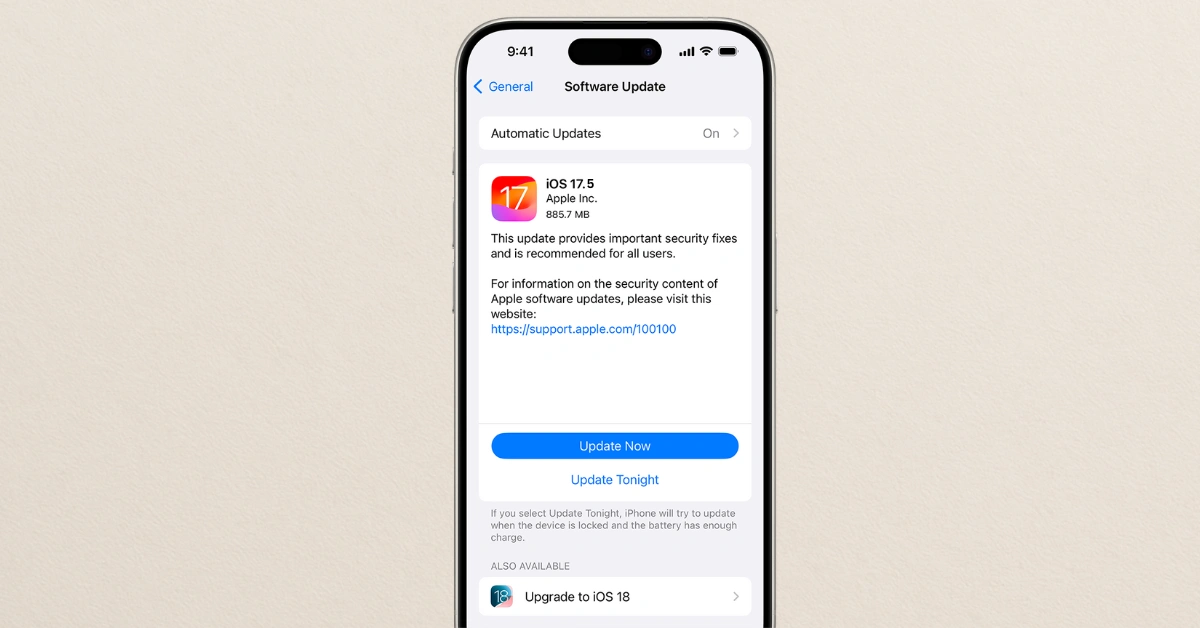Tips and Tricks
How to fix an Apple Watch that is stuck on the Apple logo?
Just now, you noticed your Apple Watch is stuck on the Apple logo. You were about to check a quick text or maybe track your steps, but instead, your screen is frozen and unresponsive. No notifications, no app opening, and no way to restart it. Well, no matter if this is your first Apple Watch or an upgrade, seeing it stuck like this can make you feel something is seriously wrong.
Don’t panic. You’re in the right place because this is a common issue and most of the time you can fix it yourself at home without going to a service center. In this blog, we’ll walk you through simple steps to bring your Apple Watch back to life so you can get back to using it like normal in no time.
Why Does an Apple Watch Get Stuck on The Apple Logo?
If you wonder why your Apple Watch is stuck on the Apple logo, here’s what could be going on:
- Mostly, the Apple Watch just freezes during an update and doesn’t turn on
- Sometimes it stays stuck just because the battery is super low
- It can hang if the system files inside get messed up somehow
- A random third-party app can crash and stop the watch from starting
- It can freeze after being unused for a long time without charging
7 Simple Ways To Fix Your Apple Watch
Below, we’ll walk you through a few simple steps. You don’t need to be a tech expert. These simple tips can help bring your watch back to life quickly so you can get back to using it without any stress.
1. Restart Your Apple Watch By Pressing The Buttons
First, hold down both the side button and the Digital Crown at the same time until the screen goes black and the Apple logo shows up again. Once you see the logo, let go of both buttons. It may take a few moments for your watch to restart fully.
2. Unpair and Re-Pair Your Apple Watch
After a force restart, if the Apple logo still stays on your Apple Watch, try unpairing it from your iPhone and then pairing it again. Keep both devices close while doing this.
- Start by opening the Apple Watch app on your iPhone.
- Tap on the My Watch section, then select All Watches from the top.
- Find the watch you want to remove and tap the i icon next to it.
- Choose Unpair Apple Watch, then confirm by tapping Unpair [your watch’s name].
- If your watch has GPS + Cellular, you can choose whether or not to keep your mobile plan.
- Type your Apple ID password when prompted. If you don’t remember it, you’ll have to reset your password.
- Tap Unpair again. Your iPhone will create a backup of your watch during this step.
- Once done, if this was your only watch, tap Start Pairing. If you have others, tap Add Watch.
- Just follow the prompts to complete the setup. If you want to bring back your old settings, choose Restore from Backup.
3. Put It on The Charger and Wait To See If It Powers Up
If you can, just place your Apple Watch on its charger and give it a moment to see if it powers on. It might just have a low battery, or it could have been attempting a software update—resetting it during that time might make things worse.
4. Try The Find My Feature By Playing A Sound On Your Apple Watch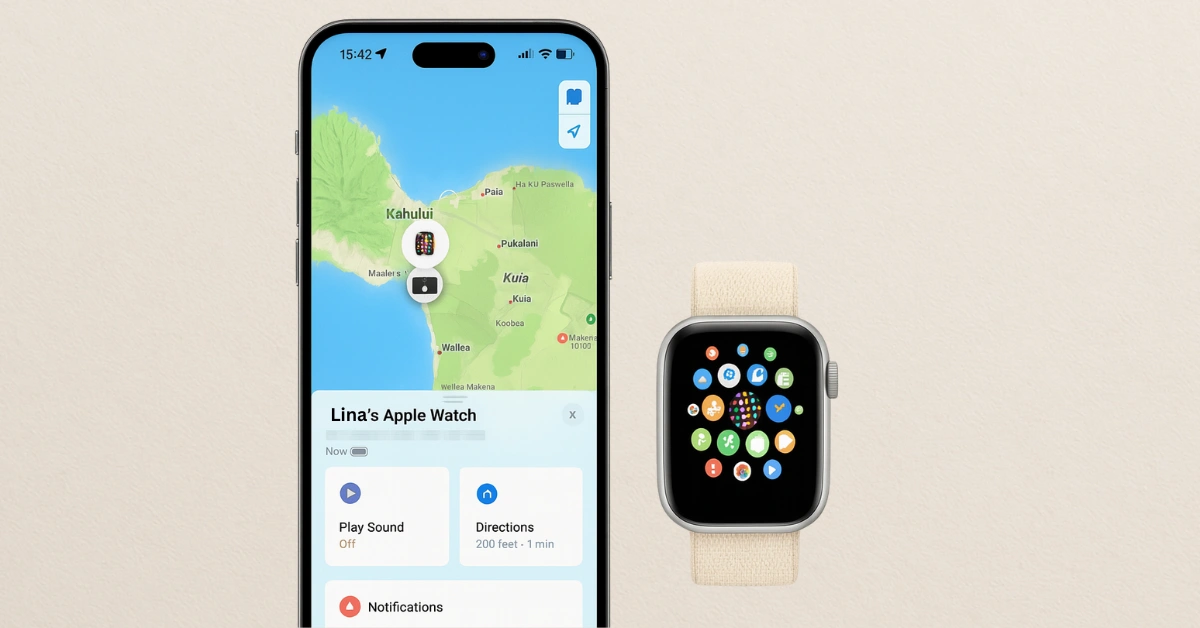
Sometimes a simple trick like playing a sound can help fix your frozen Apple Watch. Try these steps to unfreeze your watch:
- At first, open the Find My app on another Apple device.
- If you don’t have another device, go to the iCloud website using a browser.
- Then, use the Find My feature there to try to unfreeze your Apple Watch.
5. Check for iPhone Updates Too
Sometimes the problem isn’t just your Apple Watch, it could be your iPhone, too. Ensure that your iPhone has the latest iOS version installed. A mismatch between your iPhone and Watch software can create problems like the Apple logo freeze. Go to Settings > General > Software Update and install any updates if available.
If Nothing Else Works
If you’ve tried everything and your Apple Watch is still stuck on the Apple logo, it might be time to seek professional help. When the issue is caused by hardware problems or deeply corrupted software, expert attention is often the best solution. For fast and reliable service, bring your watch to Apple Gadgets Care. Our skilled technicians are here to help and will work to get your Apple Watch back to normal in a short time.
Tips to Prevent Your Apple Watch From Getting Stuck on The Apple Logo
- Always keep your WatchOS updated to avoid unexpected software glitches or bugs
- Charge regularly and avoid letting your Apple Watch battery fully drain too often
- Try to use official Apple chargers to keep your watch safe and stable.
- Avoid downloading too many third-party apps that may cause bugs
- Restart your Apple Watch once a week to keep its system running smoothly.
Final Thought
I hope that after going through this blog, you have already solved the issue of your Apple Watch being stuck on the Apple logo. Sometimes these problems can feel frustrating, but most of the time they can be fixed easily at home with simple steps like restarting, unpairing, or updating your devices. Besides that, remember to keep your WatchOS updated and avoid interrupting software updates to prevent this from happening again. If none of the solutions work, don’t hesitate to visit Apple Gadgets Care. Our expert technicians are ready to help get your watch back to perfect working condition.
FAQ
Why does my Apple Watch get stuck on the Apple logo?
It usually happens because of a software glitch or a failed update.
How can I fix my Apple Watch stuck on the Apple logo?
Try force restarting by holding both the side button and Digital Crown until the Apple logo reappears. If that doesn’t work, unpair and re-pair your watch or contact Apple Gadgets Care.
Can low battery cause the watch to freeze on the Apple logo?
Yes, if the battery is very low, the watch might not start up properly.