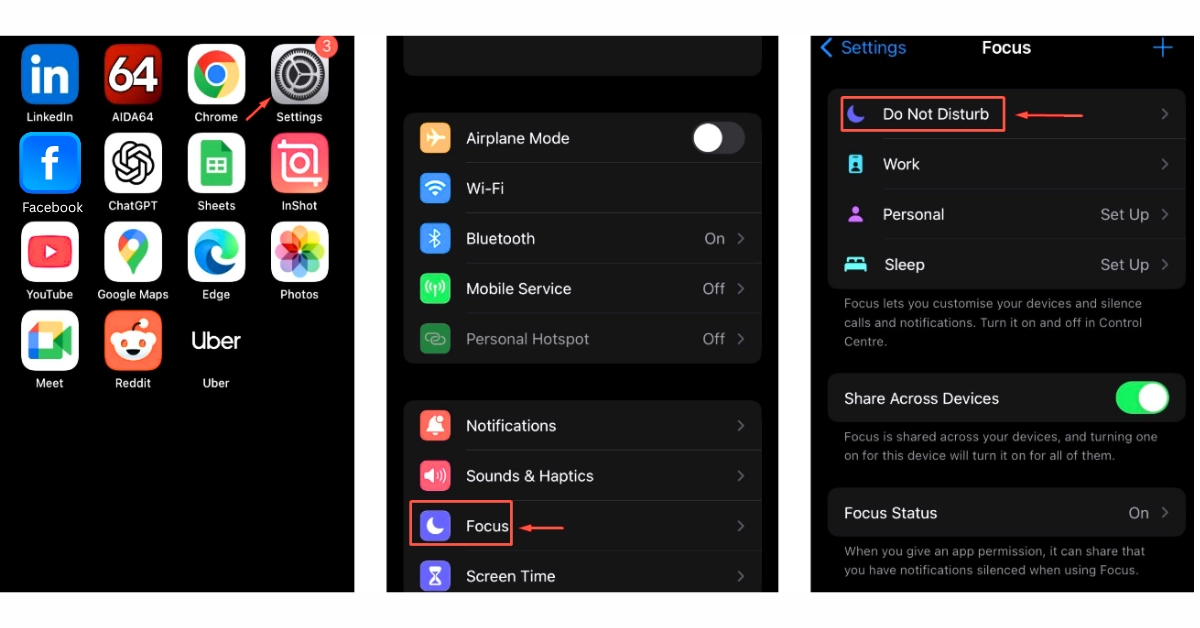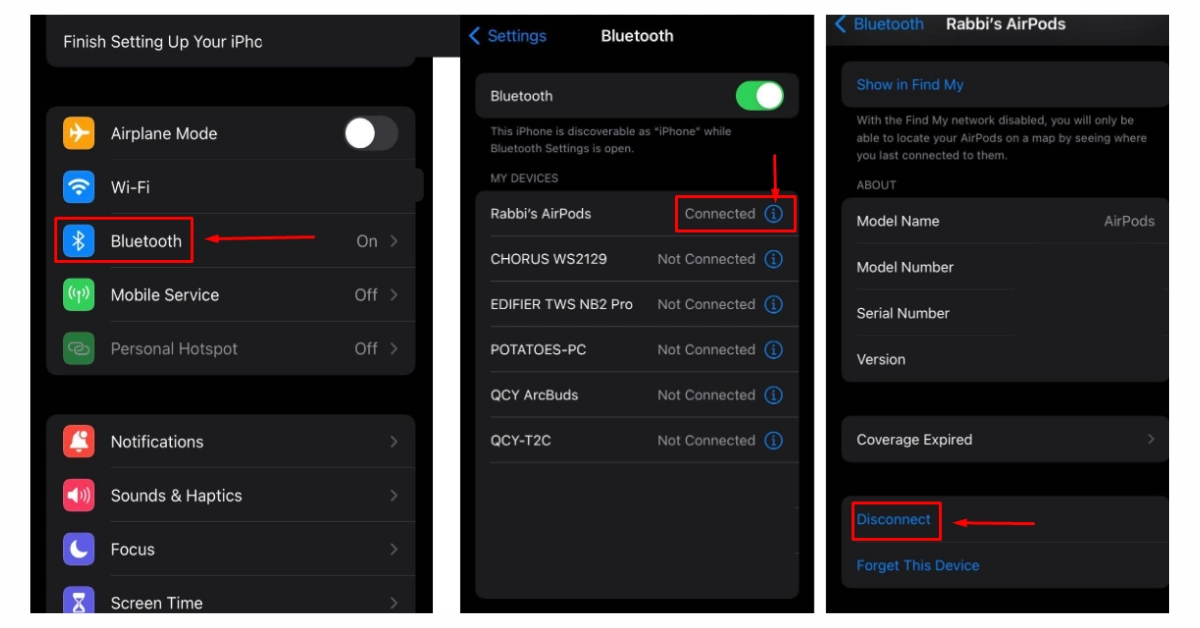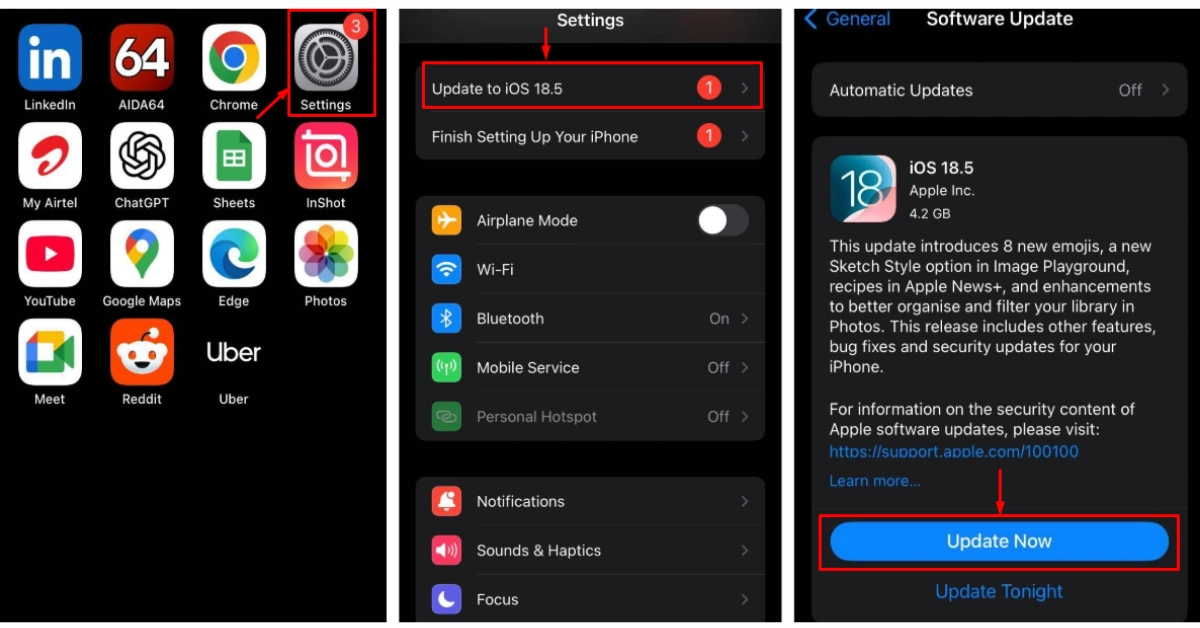Tips and Tricks
How to Fix iPhone Speaker: Fix It Before You Miss Something Important
Imagine you’re waiting for an urgent call from someone very crucial, but your iPhone doesn’t ring. You missed it because the speaker failed. It’s not just about sound. It affects connection, urgency, and how you manage your everyday responsibilities. From morning alarms to voice navigation in traffic, the iPhone speaker plays a vital role.
Without it, you risk missed meetings, wrong turns, or even ignoring a loved one’s emergency call. Speaker issues can quietly ruin your day before you notice. At Apple Gadgets Care, we take this sign very seriously and provide assured services. With a team of expert technician, we solve problems and give proper solutions to customers. Here’s their insight about ways to fix iPhone speakers.
How to fix iPhone speaker?
There are very simple and easy ways to fix iPhone speaker. Without wasting time, let’s jump right in:
Try restarting your iPhone
When you restart your iPhone, it automatically resolves minor technical and hardware issues. By doing so, a device’s operating system is resets through clearing out temporary glitches, and memory issues. Due to software glitches, your iPhone’s speaker might not work all of a sudden. Some might ignore this, but it’s one of the best ways you can fix your iPhone’s speaker.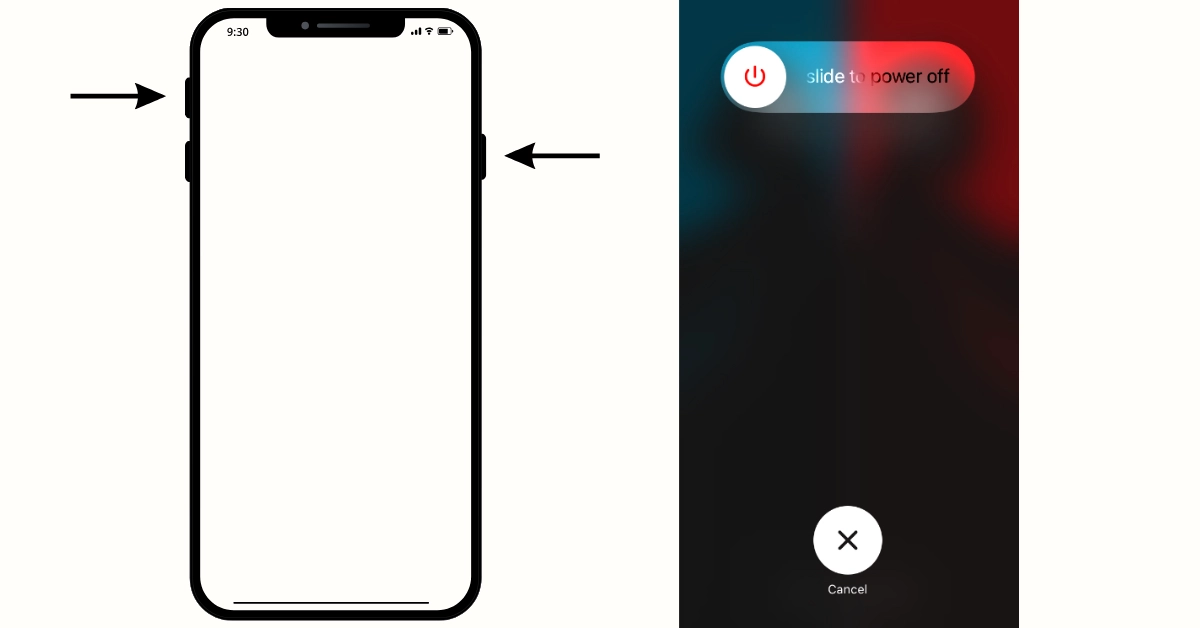
You can restart the iPhone by following the steps below:
➤ Press and hold the ” Volume Up ” + “Power Button” of your iPhone;
Once you do it successfully, you will see a message on top like “Slide to power off”
➤ Slide the button to right and the phone will turn off;
➤ Turn the phone on after a few minutes by holding the power button again for 7 to 10 seconds.
Note: This process can vary depending on your iPhone model & generation.
Check & Clean Speaker
Frankly, it’s not so easy nor so hard to clean your speakers on your own. In a way, it’s a little technical sometimes, if you are not being careful. Just follow the steps below:

➤ Check for dirt or debris that can already be seen with the naked eye;
➤ Try cleaning the debris with a soft brush
➤ Use ma icrofiber cloth to clean the dirt off gently
⚠︎ Cautions
➤ Don’t try to put too much pressure while cleaning with sharp tools like toothpick or pointy tweezers;
➤ Avoid water or blowing air with your mouth, because moisture can make the problem even higher;
➤ Avoid metal tools if you don’t have any experience.
➤ If it seems too risky, seek professional help or support.
Change Settings
This is not actually a “fix” but a situation you might fall into unintentionally. Most of the time we try to use the phone in silent mode or turn on the “Do Not Disturb” feature. This happens when we are in a meeting, or doing something important and don’t want any notification or ring to disturb us.
Turning off the “Silent” is very easy:
- If your phone has an “Action Button”, then holding the button will give you a quick “Silent” to “Ring” option.
- If it’s a “Alert Slider”, then switch it to an upward position to make it “Ring” option again.
Turning off the “Do not Disturb” option is not that complicated either:
- Go to settings when your phone is unlocked.
- Scroll down a bit and search for “Focus” option;
- Inside focus you will find “Do not disturb”
- Click and inside you will find “People” & “App”
- Click inside select the option “Allow notifications from”
Disconnect Headphones
We sometimes forget that our headphones are connected with the iPhone. Again due to software glitches, your iPhone can assume that your phone is in “Headphone” mode. Meaning all your sound output is happening from the headphones. Follow these steps down below to stay away from these glitches:
- Push-in and out your headphones from your iPhone;
- Disconnect wireless headphones and check if there is sound;
- Clean any kind of dust or debris from the headphone’s jack.
Turn off Audio Devices in “Bluetooth” Settings
It’s possible your iPhone might have been connected with an external wireless speaker, wireless headphone & earbuds. This can also lead to iPhone’s speaker not working. To turn off an audio device from bluetooth, follow the steps bellow:
- When in unlock mode, go to settings app of iPhone;
- Scroll down and go to “Bluetooth” below Wi-Fi option;
Click and you will find a list of audio devices connected with your iPhone.
- Check the “Connected” devices and click on the “(i)” option;
- Scroll down and select the “disconnect” option.
The audio device, which was connected once will be now disconnected and your speaker will activate again.
Update iOS Version
You might be questioning yourself, can a due iOS software update cause speaker issues? Whenever your iPhone is outdated, for missing software updates, sometimes this can indirectly lead to problems and cause security issues, which can lead to damage for hardware as well.
Another scenario is when you accidentally fail to update your iPhone due to an electricity issue or Wi-Fi disconnection. Which will eventually lead to hardware issues and in this case speaker problems. That is why you should always keep your iPhone updated by going to the update option or when it comes for an update. You can check the process down below to check if there is an update available for your iPhone:
- When your phone is unlock go to settings app;
- Below the account info, you will find “Update to ios” version;
Click inside and you will find the latest iOS version software ready for you and if not then it will check if the update is available or not.
- If there is an update available, click on “Update Now”.
Reasons that lead iPhone speakers to not work!
It’s surprising that all of a sudden hardware doesn’t work properly all of a sudden. But believe me, iPhone’s speaker are one of the most important components of your device, leaving it very easy to get damaged. Some of the common scenarios are given down below:
Physical or liquid damage:
Whenever you have dropped your phone accidentally, then it’s possible the internal hardware got damaged due to major impact. Same thing goes for water or liquid damage, as high volume of water pressure can lead the water droplets inside the phone and eventually damage the speaker or other parts as well.
Headphone Glitch:
It’s possible the iPhone assumes the headphone is still plugged in, and making the speaker not produce sound during that moment. These kinds of issues are related to headphone glitch.
AirPlay is connected:
Whenever the AirPlay mode is on, then it might be sending sound to another device like your TV or external speaker. During that time, you won’t hear from the iPhone’s speaker.
Bluetooth issues:
Usually when bluetooth is turned on, the sound might go to another device instead of your phone. Leaving you confused whether the speaker is broken or connected to elsewhere.
Silent Mode:
During silent mode, your iPhone’s speaker won’t deliver high level sound as it usually does. You can also expect similar issues when the phone is in “No Disturb mode. Most of the time users forget their current profile mode, or forget to make it ring mode again, leaving them to assume the speaker is faulty or broken.
Software Malfunction:
System bug are ignored most of the time, but this can also affect your speaker as well, leading it to not work. Do remember, outdated iOS versions can also cause various sorts of problems as well.
Outdoor Dirt Blockage:
Our outdoor adventures consist of lots of dust, debris, smudges and dirt. Which can enter the speaker from time to time. And most of the time people ignore this as a minor issue. But, simultaneous dirt build up can lead to major issues like the speaker not working due to too much dirt inside the speaker grills.
When to visit a technician?
After knowing a few common fixes and also understanding why these issues occurred in the first place, you might be wondering? Can you fix them all by yourself? Well the answer varies on your technical and professional knowledge of how to take care of your iPhone. Because depending on your skills or expertise, the risks of damaging your speaker can vary.
So, let’s take a simple look at a few speaker problems of iPhones and whether you can fix it by yourself or visit a technician for a proper inspection.
| Speaker Issue | Risk Meter | Can DIY ✅ / Not Advised ❌ | Visit Technician ✅ |
| Dust or dirt on the speaker grill | 🔴 🔴 | ✅ (minor) | ✅ (if serious) |
| Water/moisture inside the speaker | 🔴 🔴 🔴 🔴 | ✅ (minor) | ✅ (if serious) |
| Volume too low due to software glitch | 🔴 🔴 | ✅ | ✅ (if confused) |
| iOS update causing sound malfunction | 🔴 🔴 🔴 | ✅ | ✅ (if confused) |
| Bluetooth or AirPlay interference | 🔴 | ✅ | ✅ (if confused) |
| Audio settings misconfigured | 🔴 | ✅ | ✅ (if confused) |
| Speaker completely not working | 🔴 🔴 🔴 🔴 🔴 🔴 🔴 🔴 | ❌ | ✅ (Highly advised) |
| Hardware damage (e.g. burned speaker ) | 🔴 🔴 🔴 🔴 🔴 🔴 🔴 🔴 | ❌ | ✅ (Highly advised) |
| Flex cable or motherboard issue | 🔴 🔴 🔴 🔴 🔴 🔴 🔴 🔴 | ❌ | ✅ (Highly advised) |
| Corrosion due to liquid exposure | 🔴 🔴 🔴 🔴 🔴 🔴 🔴 🔴 | ❌ | ✅ (Highly advised) |
Some Common Questions
There are few typical questions in the user’s mind which are useful to know. Some are given down below:
Can I clean my speaker issue at home?
If it’s a minor dust or debris inside the speaker that is visible enough and easy to pick
out, then you use simple non-sharp tools to pick out the debris. Although if you are
unable to do it on your own, then do visit a reliable technician.
Will resetting settings fix my issues?
If it’s not too technical, then try resetting your iPhone. Although, do remember about
Back up your personal data so that you don’t lose it accidentally.
Can I claim warranty for the speaker issue of my iPhone?
It depends on the problem itself, if the problem is caused by you, then you cannot claim official warranty.
Verdict
To make a summary of today’s discussion, we went through a few of the common fixes which you can do on your own and also understood some possible speaker issues that cause problems on your everyday productivity.
If you have less time, then do take a look at the simple table prepared to give you an overall idea on whether you can do some fixes on your own and also give you an insight when to visit a technician.
Above all, it is advised to use proper tools and maintain safety while cleaning the speaker on your own and to visit a reliable technician when you are not sure whether you can fix it by yourself. Do keep your eyes on Apple Gadgets Care’s blog site to remain updated about everything related to tips and tutorials for your beloved gadgets.