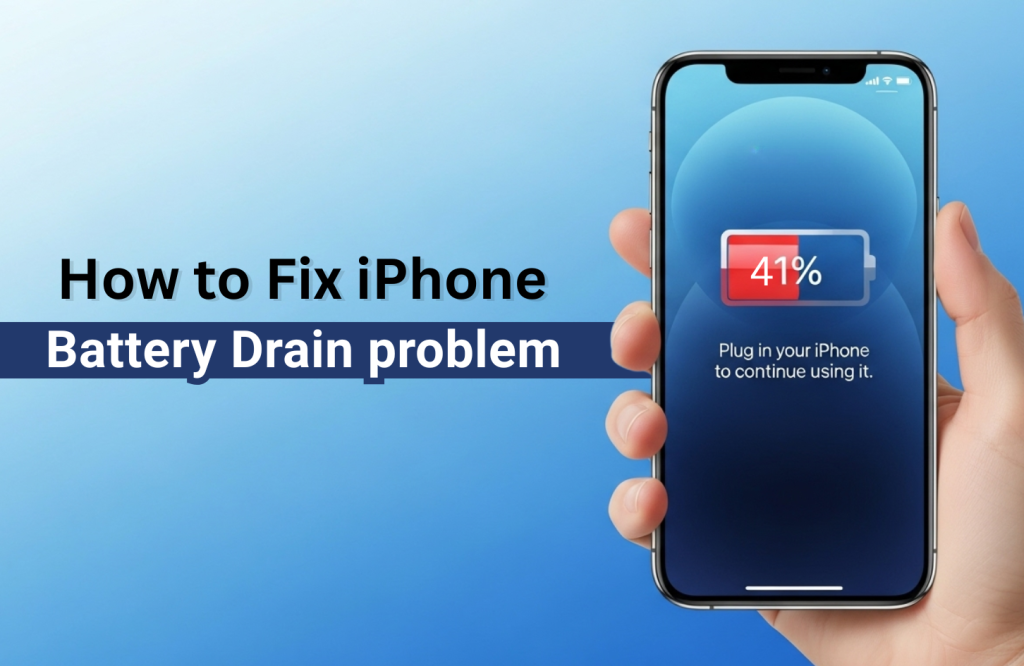Tips and Tricks
How to Fix iPhone Battery Drain problem
iPhones run on lithium-ion batteries which power through a dance of electrons and ions. When you plug in the charger, electrons flow in and attract lithium ions from the battery’s cathode to the anode – essentially storing energy in this process. When unplugged, those ions reverse their direction and move back towards the cathode and release energy. This very energy keeps your iPhone running.
Each time the battery of your iPhone charges from 0% to 100%, that’s counted as one full cycle. Over time, these cycles slowly wear down the battery’s capacity. But it is totally normal.
However, if you find that the battery is draining really fast, it’s either due to the phone using a lot of power or it’s not using power as efficiently as it should. This can be due to an overworking processor, software issue or as simple as the battery getting worn out due to prolonged use.
Let’s figure out how to fix it, but with understanding what’s going on first –
Causes of iPhone Battery Drain
Heavy Usage & Background Activity
Resource intensive apps like TikTok, Instagram, or PUBGM can drain your battery quite fast. If Background App Refresh is on, they’re sipping power even when you’re not using them. Multitasking might feel productive, but your battery begs to differ.
Buggy iOS or App Updates
Sometimes an iOS update comes with uninvited guests like power-hungry bugs. If your battery starts tanking right after an update, you’re probably caught in one. It’s not always your fault, sometimes Apple needs to fix it with a patch after the update and that may take a while.
Low Signal Strength
Your iPhone works overtime when it’s searching for signal bars. The weaker the network, the harder your phone pushes to stay connected and this struggle can eat significant battery life. Ever noticed faster drain in elevators or basements? That’s why.
Extreme Temperatures
Batteries by nature hate extreme temperatures. Exposure to heat can permanently damage internal components, while freezing temps slow chemical reactions and can make your phone act sluggish. Either way, the battery has to pay the price.
Battery Age & Cycle Wear
Every full charge is one step closer to retirement. After around 500 cycles, your battery starts losing steam. This is usually visible in iPhones when Battery Health drops under 80%. Like all things, even a battery has its limits.
Hardware Faults
But let’s say you’ve already ruled out the reasons mentioned above and still the battery drains like there’s a hole in it. That’s when we start looking deeper, into the hardware faults that can silently sabotage battery performance. A worn-out charging port, for instance, might not connect cleanly and trick your iPhone into thinking it’s charging when it’s not.
Other quiet offenders include corroded pins, swollen batteries, or even deeper issues like USB port or logic board failures can completely throw off charging, power flow, or battery readings. When hardware starts failing, no software tweak can save the day. It’s time to hand things over to the experts.
10 Easy Fixes to Stop iPhone Battery Drain
Restart Your iPhone (Force Restart if Necessary)
A simple reboot often clears out misbehaving processes draining your battery in the background. After some iOS 17 updates, many users saw their battery stabilize post-reboot; proof that a quick digital cleanse can restore hidden efficiency.
To force restart:
- Quickly press Volume Up → Volume Down → hold Power till you see the Apple logo.
Update iOS and All Apps
Battery drain often stems from buggy iOS versions or outdated apps. Typically Apple rolls out iOS bug fixes silently; so missing them means you might get stuck with energy leaks. To update your apps and iOS version to the latest one, do this –
- Head to Settings > General > Software Update to grab the latest iOS.
- Then, go to the App Store and tap your profile to update all apps.
Enable Low Power Mode
The Low Power mode on phones tones down background activity, refresh rates, and system animations to extend the battery life. When iPhone 14 came out, many users found it really helpful by extending their battery backup by up to 2 hours, especially helpful on long commutes or meetings without outlets in sight. You can enable it by navigating to –
- Settings > Battery.
- You can also add it to the Control Center for quick toggling.
Turn Off Background App Refresh
Your iPhone may keep many apps running silently in the background, to keep you constantly updated. However, these can guzzle juice without warning. Toggling the Background App refresh can help in reducing battery usage. This keeps the RAM cleaner, CPU cooler, and battery breathing a little easier. To disable Background App Refresh, do the following –
- Go to Settings > General > Background App Refresh, then select Off or Wi-Fi only.
- Disable refresh for apps like Facebook, YouTube, or Mail unless needed. But be careful of which app you’re toggling off because you may miss important updates on your feed or other information.
Disable Unnecessary Notifications & Vibrations
Every notification, the iPhone display usually lights up and activates some internal motors for vibrating alerts. And obviously, these also draw a good portion of energy from the battery. Disabling some unnecessary notifications or vibrations not just saves power but also makes you focus on a work better with fewer interruptions. Here’s how to disable unwanted notifications & vibrations –
- Head to Settings > Notifications and turn off alerts for low-priority apps.
- Also, reduce vibration under Settings > Sounds & Haptics.
Set Auto-Brightness or Manually Lower Brightness
The display is one of the biggest energy guzzlers on any phone, and often it’s brighter than needed. Lowering brightness by sliding down the Control Center from top or enabling Auto Brightness helps conserve power, especially indoors or at night. Enable Auto Brightness by going to –
- Settings > Accessibility > Display & Text Size
Limit GPS and Bluetooth Usage
Location and wireless syncing slowly leaks the battery. If kept on for long, these can cause massive power draw and reduce your battery life. When traveling with Maps and bluetooth on, users found 30% more drain throughout the day. Here’s what you can do to manage GPS & Wireless syncing –
- Swipe down from top of the screen to access the Control Center.
- Turn off Bluetooth and GPS from the control Center when idle.
- Limit app access under Settings > Privacy & Security > Location Services.
Use Wi-Fi Over Mobile Data
Ever noticed your battery going down rapidly when you’re in a basement, elevator or rural zone with weak cellular signal? That’s because mobile data consumes much more power than Wi-Fi. Opt for Wi-Fi when available and turn off your mobile data by going to –
- Settings > Wi-Fi, connect to known networks.
- Disable mobile data for apps that don’t need it via Settings > Cellular.
Shorten Screen Auto-Lock Time
Those who check notifications obsessively but forget to lock the screen are prone to wasting charge, even when not watching. A small tweak now can boost both battery and screen longevity in the long term.
- Go to Settings > Display & Brightness > Auto-Lock and choose 30 seconds or 1 minute.
Use Safari Over Power-Hungry Third-Party Browsers
Safari is designed to work hand-in-glove with iOS, making it far more efficient than third-party browsers. It uses less memory, runs fewer background processes, and taps into Apple’s native power-saving tools to help stretch your battery life longer. You can set Safari as your default browser by navigating to –
- Settings > Safari > Default Browser App.
Checking iPhone Battery Health & Spotting Early Warning Signs
The Battery Health feature in your iPhone settings is a powerful tool to gauge long-term battery condition. Just a tap back, under “Battery,” you’ll also see which apps are guzzling the most power; both when your screen’s on and off.
If Battery Health dips below 80% or you spot a “Service” warning, Apple advises heading to a certified repair center to potentially replace the battery. Also, if your iPhone battery feels unusually hot or looks swollen from the outside, it’s time to stop DIY-ing and call the pros. Let’s dive into those expert-only fixes next.
Expert-Level iPhone Fixes You Might Need Next
Let’s explore a few pro-level solutions for stubborn battery drain. A clean iOS reinstall via iTunes often clears hidden bugs, and yes, if you’re confident, you can try it yourself. But we recommend leaving it (and definitely the next ones) to the experts. Common hardware fixes for iPhone battery draining include charging port replacements, battery swaps, Tristar or Hydra chip repair, and even logic board servicing. For trusted hands and warranty-backed care, Apple Gadgets Care has your back.
When it comes to iPhone repairs, using authentic parts isn’t optional, it’s essential. Our entire process is built for speed and transparency: from diagnosis to cost estimate to repair, you’re kept in the loop. And with technicians who’ve seen everything Apple since the iPod era, you can rest easy knowing your device is in seasoned, certified hands – delivering the fastest turnaround in Bangladesh without cutting corners.
Some Smart Tips to Prevent Fast Draining & Prolong Battery Health
A few mindful habits can quietly add years to your iPhone’s battery life. They’re easy to build, and they go a long way in preserving both power and peace of mind.
Start by avoiding your battery hit 0%. Keeping charge levels between 20% and 80% puts far less strain on your battery chemistry over time. Excess heat silently wears down your battery. Take your case off if traps heat or feel unusually warm during charging. Next, keep the iPhone away from extreme temps. Using low-quality cables or knock-off adapters might save a buck short-term but can trigger voltage irregularities that damage internal components. Avoid charging overnight unless Optimized Battery Charging is turned on, which smartly pauses charging at 80% and finishes closer to your wake-up time. It’s a small toggle with a long-term payoff.
You can turn it on by heading to –
- Settings > Battery > Battery Health & Charging
and
- Enable “Optimized Battery Charging”.
You’ve Got This: And We’ve Got Your Back!
If you’ve made it this far, you’re clearly a curious soul – or maybe a secret iPhone tinkerer. Either way, kudos to you! But if things still feel off despite your best efforts, don’t stress. Just give us a ring for a quick, free consultation over the phone. And if your iPhone needs some hands-on care, Apple Gadgets Care is right here; armed with authentic parts, expert hands, and a promise to make things right.

Ifrad Mahbub is a tech enthusiast with more than two years of experience in writing about cutting-edge smart gadgets, cameras, and computers. He is passionate about exploring new technologies and engaging with like-minded professionals on the future of digital trends.