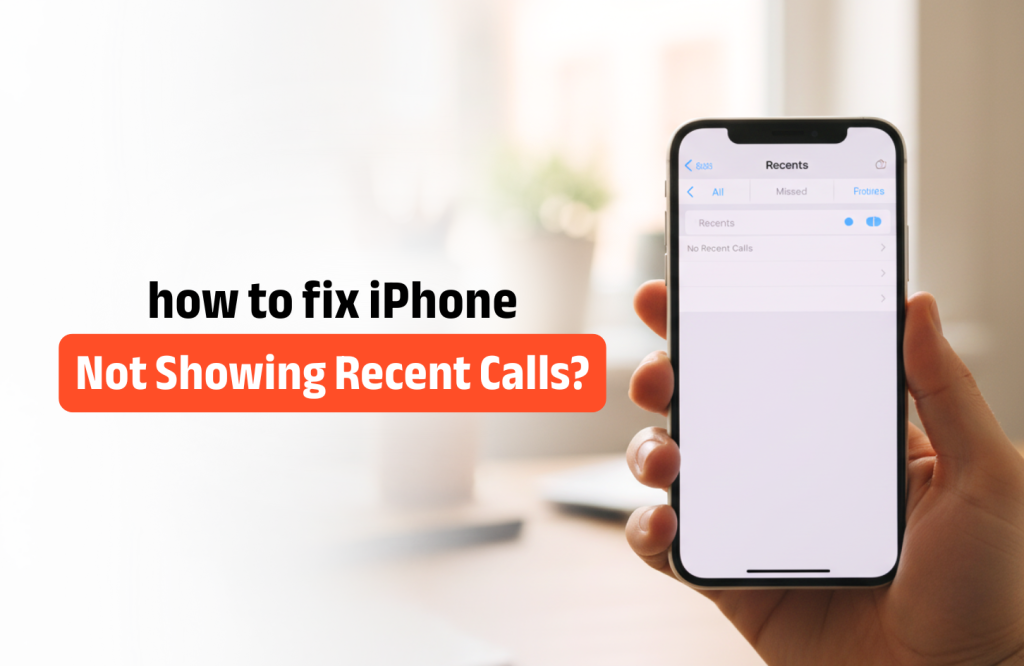Tips and Tricks
How to fix iPhone Not Showing Recent Calls?
iPhone not showing recent calls? Don’t worry, it’s a common issue caused by small system or network errors. Sometimes, your recent calls may disappear after a software update, iCloud sync problem, or network glitch. The fix is easy once you know where to look. Here’s a complete step-by-step guide to help you bring back your recent call list quickly.
Why Is My iPhone Not Showing Recent Calls?
Your iPhone may stop showing recent calls for a few simple reasons. Most of the time, it’s not a big problem and can be fixed with quick adjustments. Here are some common causes behind this issue:
- Temporary system glitch: A small bug in iOS may stop the Phone app from updating recent calls.
- Network or carrier problem: Weak signal or SIM-related issues can interrupt your call log sync.
- iCloud sync conflict: If your iCloud account isn’t syncing correctly, recent calls might not appear.
- Outdated iOS version: Older versions of iOS may have bugs that affect call logs.
- Settings issue: Sometimes, the Phone app’s settings can hide or fail to display recent calls.
Quick Checks Before You Start
Before trying detailed fixes, start with a few simple checks. Many users find that the issue disappears after doing these quick steps:
Restart your iPhone: A simple restart clears temporary bugs that may hide your recent calls.
Turn off Airplane Mode: Make sure Airplane Mode is disabled so your iPhone can connect to the network.
Check your signal: Weak or no signal can prevent the call log from updating.
Inspect the SIM card: Remove the SIM card and insert it again to ensure it’s placed correctly.
Confirm call visibility: Open the Phone app and check if you’re viewing the “All” tab under Recents.
If your recent calls still don’t appear, move on to the next part for detailed fixes.
7 Easy Ways to Fix iPhone Not Showing Recent Calls
If your iPhone still isn’t showing recent calls, don’t worry. Try these proven methods one by one. Each fix addresses a common reason behind this problem, and most users find their call history returns after completing a few of these steps.
1. Turn Airplane Mode On and Off
Turning Airplane Mode on for a few seconds and then off again helps refresh your network connection. This simple action can fix small network-related bugs that may block your recent call list.
How to do it:
Go to Settings > Airplane Mode, turn it on, wait for 10 seconds, then turn it off again.
2. Restart Your iPhone
Restarting your device clears background glitches and temporary files. It’s one of the easiest ways to fix most iPhone issues, including missing recent calls.
How to do it:
Press and hold the Power button and either Volume button, then slide to power off. Wait a few seconds, and turn it back on.
3. Check Call History Settings in the Phone App
Sometimes, your iPhone might be showing the wrong tab in the Phone app. Make sure you’re viewing all recent calls.
How to do it:
Open the Phone app, tap Recents, and check if you’re on the All tab instead of Missed. This ensures you can see every call made or received.
4. Update iOS to the Latest Version
Outdated iOS versions can contain bugs that affect your phone’s performance, including the call log. Updating your iPhone ensures smoother performance and fixes known issues.
How to do it:
Go to Settings > General > Software Update, and tap Download and Install if an update is available. Make sure your device is connected to Wi-Fi and charged above 50%.
5. Turn iCloud Contacts Off and On Again
Syncing issues with iCloud can sometimes hide your recent calls. Refreshing your iCloud contacts helps your iPhone reconnect to Apple’s servers and restore missing information.
How to do it:
Go to Settings > [Your Name] > iCloud > Contacts, turn it off, wait a few seconds, then turn it on again. Check your recent calls after that.
6. Reset Network Settings
Incorrect or corrupted network settings may cause the Phone app to stop showing recent calls. Resetting these settings can solve the problem without deleting your personal data.
How to do it:
Go to Settings > General > Transfer or Reset iPhone > Reset > Reset Network Settings.
After your phone restarts, reconnect to Wi-Fi and check if the call list is visible again.
7. Sign Out and Back Into Your Apple ID
If none of the above steps work, your Apple ID may be causing a sync issue. Signing out and back in refreshes all iCloud data and often fixes missing call logs.
How to do it:
Go to Settings > [Your Name] > Sign Out. After a few minutes, sign back in with the same Apple ID. Wait for iCloud to sync, then open your Phone app to check the call list.
When to Go to a Professional
If you’ve tried all the fixes above and your iPhone still isn’t showing recent calls, it may be time to get expert help. Some issues go beyond simple settings or software errors and need a deeper inspection.
You should visit a professional if:
- Your call history keeps disappearing even after restarting the device.
- Calls are missing after an iOS update or data restore.
- The Phone app crashes or freezes frequently.
- You notice other problems such as missing contacts or syncing delays.
Professionals can diagnose hardware or system-level issues that regular users cannot fix on their own. They can also check for possible damage to internal components like the SIM tray or modem, which sometimes affect call logs.
If you are in Bangladesh and need trusted service, Apple Gadgets Care is always ready to help. Our technicians handle all types of iPhone software and hardware problems with genuine care and expertise. Visit your nearest branch or contact us online to get your iPhone working perfectly again.
Tips to Keep Call Logs Safe
Once your recent calls start showing again, it’s important to make sure this issue doesn’t return. A few small habits can keep your iPhone’s call history secure and easy to access.
- Back up your iPhone regularly: Use iCloud or iTunes to create backups, so your call history and contacts stay safe even if something goes wrong.
- Keep iOS up to date: Always install the latest software updates to avoid bugs that may affect the Phone app.
- Avoid third-party call recorders: Some apps can interfere with how iPhone stores recent calls. Use only trusted apps from the App Store.
- Check your storage space: Low storage can sometimes cause syncing problems. Make sure your iPhone has enough free space for system files.
- Restart your device occasionally: Rebooting your iPhone once in a while helps it run smoothly and clear minor glitches.
Taking a few moments to follow these tips can save you from losing important call records in the future.
FAQ
Why are my recent calls missing after an iOS update?
This usually happens due to a sync delay or minor bug after installing the update. Restart your iPhone or sign out and back into your Apple ID to refresh your call history.
Can iCloud delete my call history automatically?
No, iCloud doesn’t delete call history on its own. If calls are missing, it’s likely a sync issue between your iPhone and iCloud.
Will resetting network settings erase my data?
No, it only removes saved Wi-Fi networks and Bluetooth connections. Your photos, contacts, and apps remain safe.
What if I can see recent calls on another device but not on my iPhone?
That means iCloud sync isn’t working properly on your iPhone. Turn iCloud Contacts off and on again or sign out and back into iCloud.
How can I recover deleted call history?
If you have an iCloud or iTunes backup, you can restore your iPhone from that backup to recover your call history.

Borhan Uddin Alif is a writer with 3 years of experience, focusing on technology, marketing, and storytelling, and enjoys exploring various niches and topics.