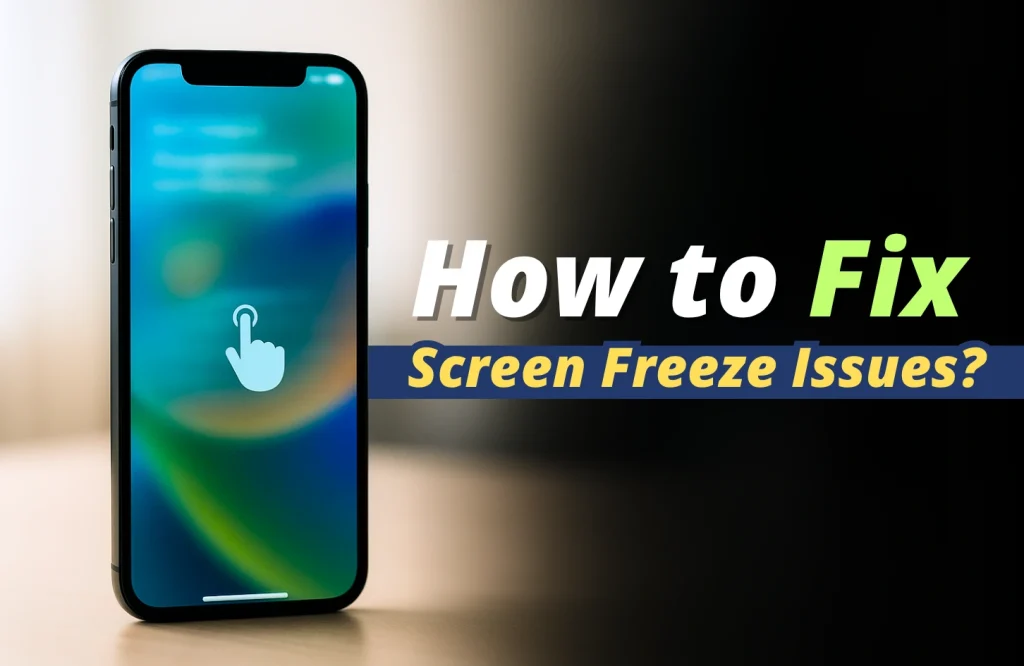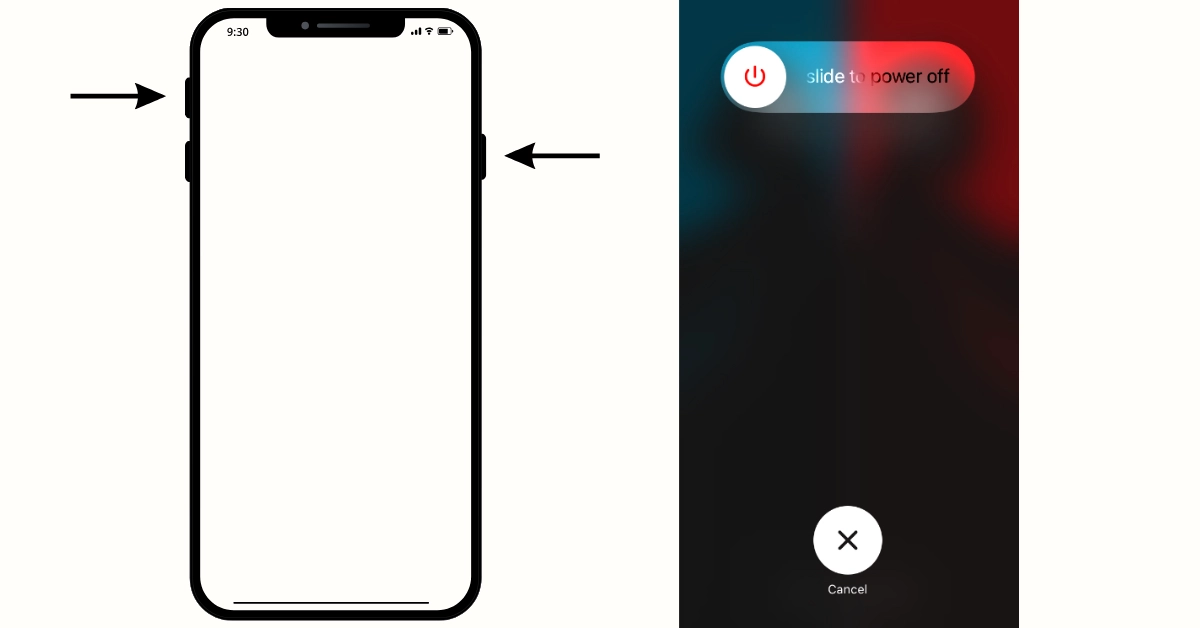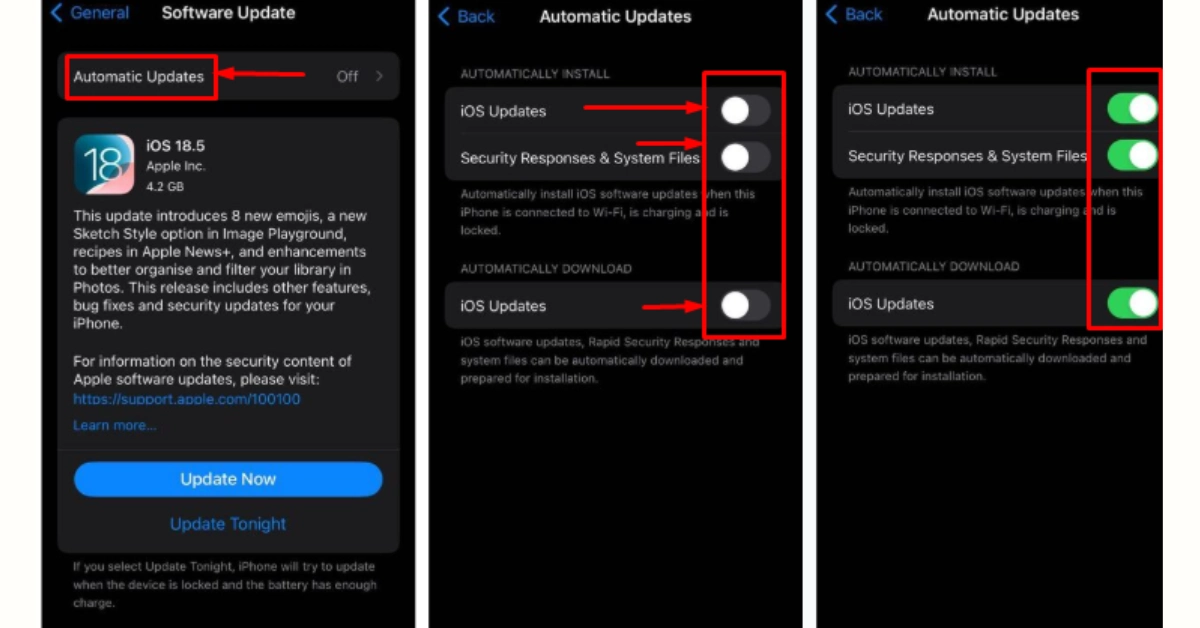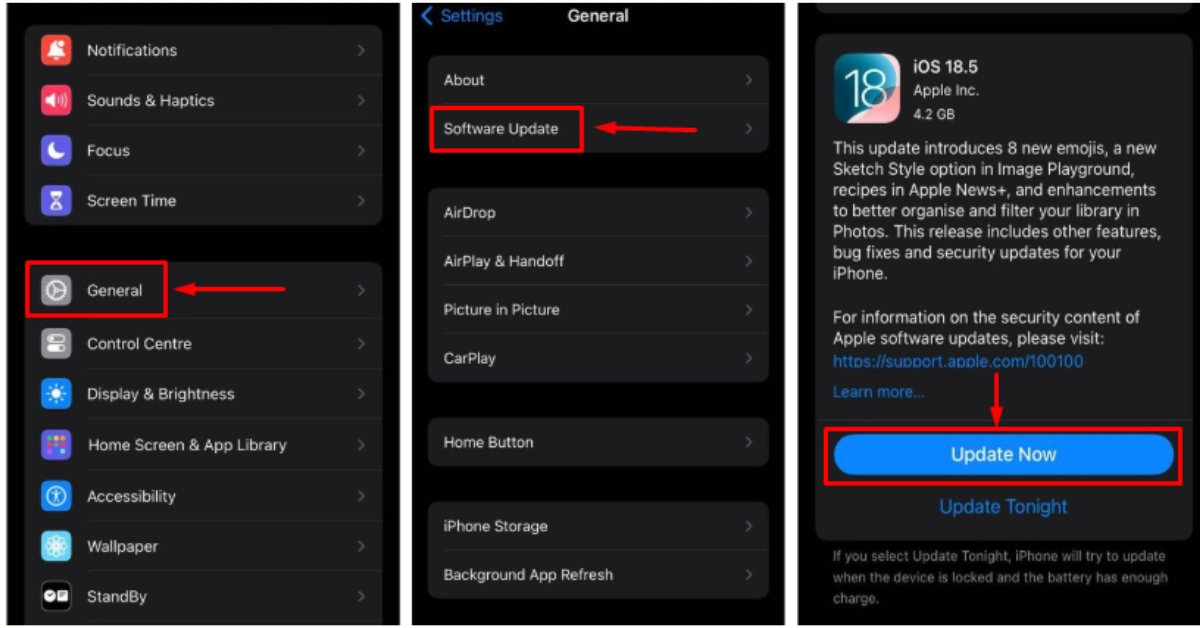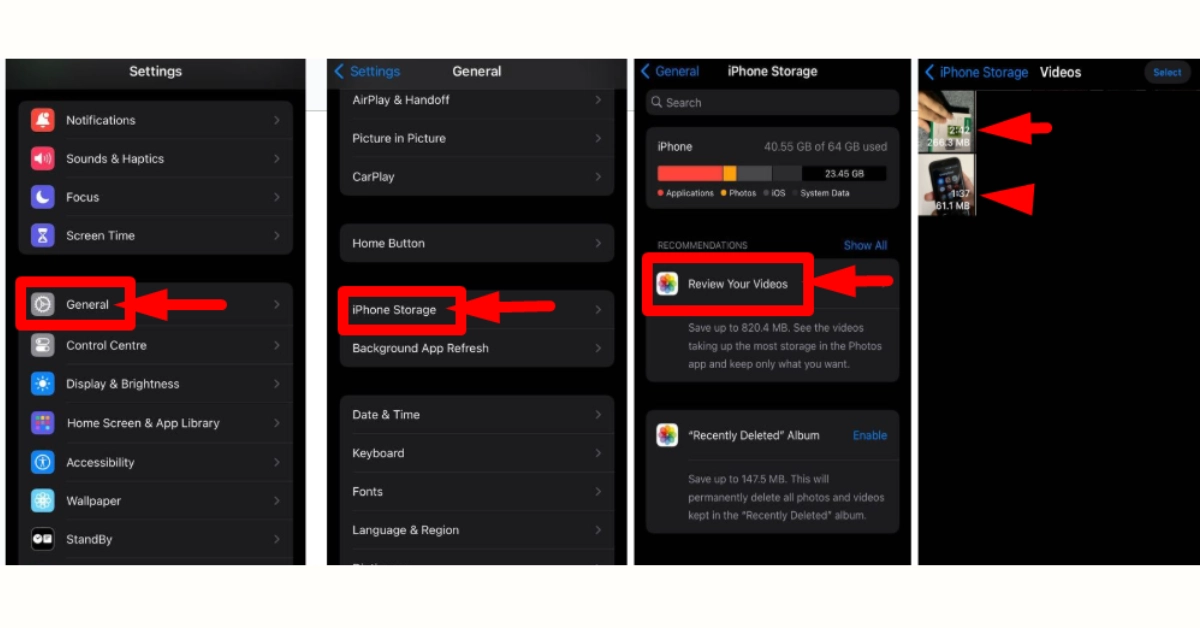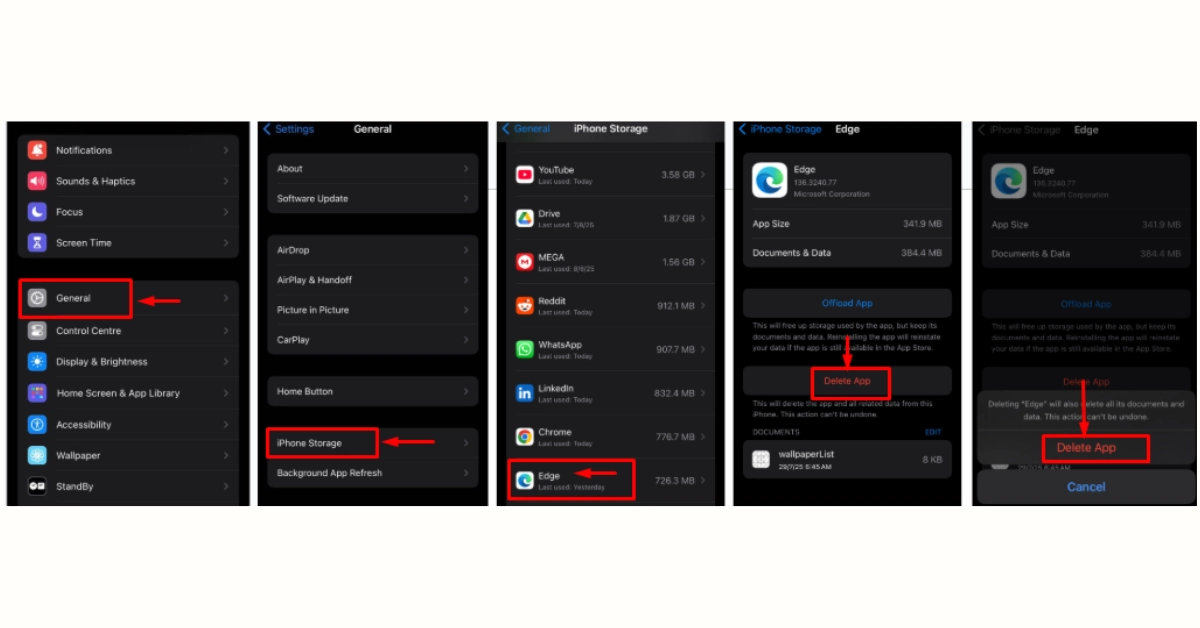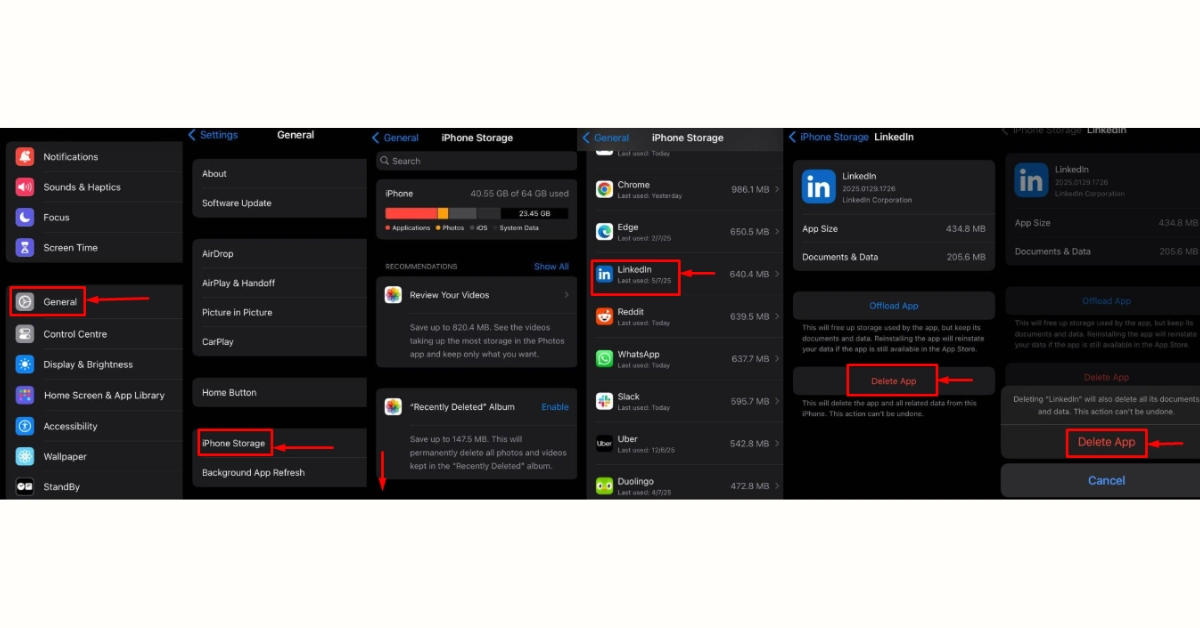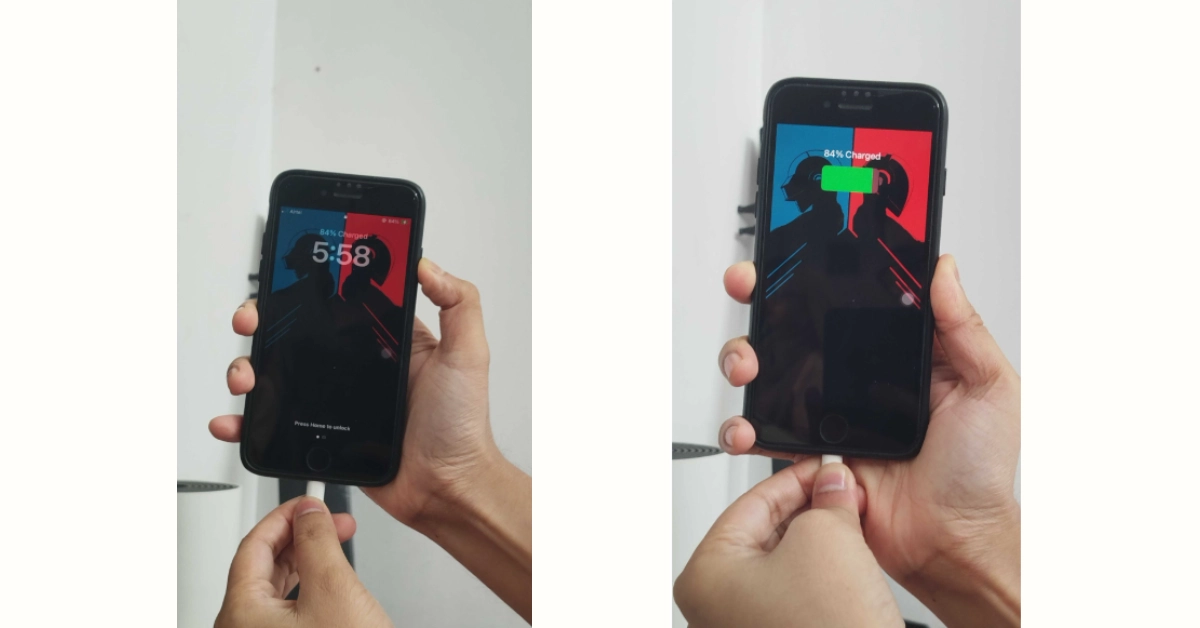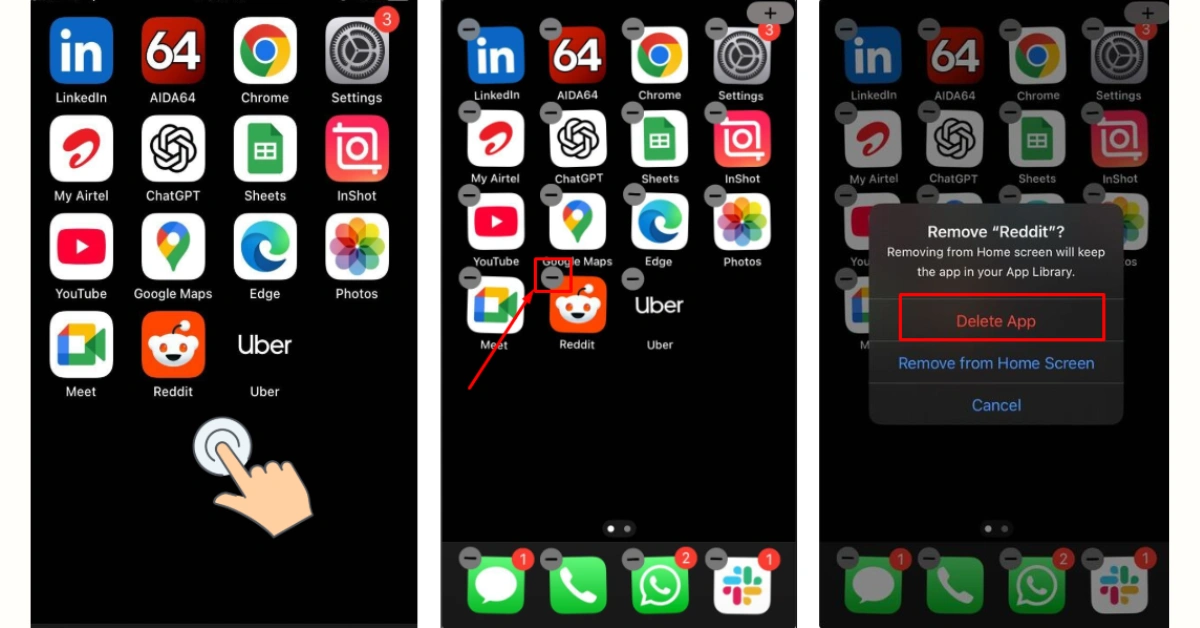Tips and Tricks
iPhone Screen Freezes & Won’t Respond to Touch
Picture a scenario, today is the final deadline for your research paper submission. You have been working on it since last week. When you try to press the submit button, your iPhone’s screen freezes all of a sudden and doesn’t take any responses. It feels like you are locked out of your own phone and the panic sets in. But why does this even happen? Is it the software, the screen, or something more serious?
So you start pressing buttons, maybe even restart it, but still no luck. That is when Apple Gadgets Care steps in. Our experienced technicians handle everything from network issues to display repairs. Here’s our take on why the iPhone freezes and what you can do to get back in control.
How to Fix Screen Freeze Issues
We don’t want you to get lost in a complicated process that doesn’t make sense. Here are some quick ways you can follow to fix iPhone screen freezing or touch not responding issues:
Restart your iPhone:
By doing this you will clear out errors that are causing the iPhone to freeze the screen suddenly. And if you are worrying about data loss, don’t worry at all, as the data will be there and there won’t be any loss of data. Follow the steps down below to restart your iPhone:
- Hold the power button (Side Button) + Volume up button for 3 to 5 seconds;
- You will see “Slide to power off” option;
- Slide down and the iPhone will turn off;
Wait for a few seconds like 10 to 20 seconds and turn the iPhone back on.
– Hold the power button (Side button) for 5 to 8 seconds again and the iPhone will
again start power.
Note: This process can vary depending on your iPhone model & generation.
Update OS:
Believe it or not, lack of updates, missed updates and even failed updates can lead to screen freezing issues. Most of the time outdated software, specially OS and corrupted internal device drivers can lead to sudden screen freezing or touch not responding issues.
That is why you must always keep your iPhones updated whenever an update arrives. And you might see an automatic “Software Update” notification when there is an update available. To get automatic updates, you must have your “Automatic update” turned on in your settings.
So if you don’t see any notifications, then it’s possible that the “Automatic Update” is turned off on your iPhone. To turn it back on, follow the steps down below:
- When iPhone is unlocked, go to settings;
- Scroll down and go to “General”;
- Below “About” option select “Software Update”;
- At top you will find “Automatic updates”;
- Toggle on all the options you see inside
And this is how you will get automatic updates notifications from now on.
Although if you happen to miss an update, then you can check for recent updates by manually going to settings. Follow the simple steps down below to check for updates:
- When iPhone is unlocked, go to settings;
- Scroll down a bit and you will find “General”;
- Click and open “General”;
- Below the “about” option you will find “Software Update”
- You will see available updates there;
- Click on the “Update Now” option to get a newer OS update.
Clear Storage:
It’s possible for apps to not respond due to lack of storage. Specially for high storage consuming applications like Instagram, Fortnite, Pubg Mobile. Most of them require a lot of storage for keeping temporary files and caches.
So when the storage is low, they might fail to respond or function everyday. Leading to any kind of freezing issue or touch not responding issue.
Finding High Storage Apps
What you can do is simply free up the internal space by removing unwanted or unnecessary files, apps, photos or large videos. Follow the steps down below to find out which apps are consuming high storage:
➤ When iPhone is unlocked go to settings application;
➤ Scroll down and click on “General” option;
➤ Inside, scroll down and click on “iPhone Storage”;
➤ Scroll down & you will find all the apps listed below which are high on storage;
➤ Hold a file to review and delete which you don’t require.
To delete a high storage app
➤ Just select the app you don’t require anymore;
➤ Click on Delete App option;
➤ Confirm to finish deleting the app.
Delete Unnecessary Apps
You can also delete applications you don’t require by going to the same pathway. Follow the process down below to delete applications you don’t need anymore:
➤ When iPhone is unlocked, go to settings application;
➤ Scroll down and click on “General” option;
➤ Inside, scroll down and click on “iPhone Storage”;
➤ Scroll down and you will find all the applications you have installed;
➤ Click on an application and below you will find “Delete App” option;
➤ Confirm the “Delete App” option to delete the application you don’t require.
Charge your iPhone:
You might be wondering, can a low-battery cause this major touch not responding issue? Well, the answer is yes. As we all know, when the iPhone is on low battery, then it can turn on its “power-saving mode”, and this can eventually limit regular app functions. So, whenever you try to do regular actions from certain apps, this can potentially lead the screen to lag or freeze due to not having enough power to process.
That is why keeping your devices charged is the most useful thing to do, to make your device available during emergencies. And this is the easiest way to keep your iPhones away from sudden freezing or no touch responses issues. Here are few common tips while charging your iPhone:
- Use authentic charger to charge your iPhone
- Use genuine cable to connect the iPhone.
- If using a third party adapter or cable, then make sure it’s “Apple Authorised”.
Delete Buggy Applications:
It’s possible you have been experiencing bugs with certain applications. Which can lead to screen freezing issues every now and then. It is wise to delete those apps to avoid further screen freezing or touch responsiveness. To delete buggy apps you don’t require anymore, you can follow the two steps down below:
➤ When iPhone is unlocked, hold on the screen;
➤ The apps on your homescreen will shake and minus icon will appear on right corner;
➤ Click on the minus icon on the apps you don’t need;
You will get a window saying three options, “Delete app”, “remove from home screen” & cancel.
➤ Click on “delete app” to get rid of the app which causes freezing problems for your iPhone.
Overheating Screen Freezes
Any kind of excessive heat can lead to iPhone’s touch screen responsiveness or screen freezing issues. Overheating or high heat with iPhones not just slow down the overall functioning of the device but also cause shutting down and even touch screen malfunctioning.
You can solve this problem by following the simple steps down below:
➤ Cool down your iPhone for a while;
➤ Keep it away from a high heat area;
➤ Don’t use the iPhone for 10 to 15 minutes;
➤ Shut down your iPhone to completely cool it down.
If the problem persists and the overheating issues still continues, then it is advised to visit a reliable technician. You can also take a look at Apple Gadgets Care, where you can have quality service from an experienced technician.
iPhone screen Freeze, why is it happening?
Your iPhone may be freezing or becoming unresponsive due to a few common issues. Here are five key reasons this could be happening. Take a look and see which one might apply to your device:
Battery level is critically low:
Whenever your iPhone’s battery is too low or less than 10% or so, then the phone might act differently. Sometimes the phone becomes slow in responding, freezes to conserve power back. Very wise thing to do is plug it in when it cools down and charge for a while.
For example: Browsing apps suddenly stops loading the page when the phone battery is at 5%. This tells you that phones need emergency power to get it to work right.
Storage space is full:
It’s possible that your internal storage of your iPhone is nearly full. Leading certain applications to not function all of a sudden.
For example: Whenever trying to download multiple high kbps songs in your storage, the phone doesn’t respond and the screen freezes. Try deleting older files which you don’t require and then try downloading again.
Non-compatibility with iOS version:
Some apps are not supported due to older operating systems, And you sudden crushes or slowdowns may occur with your iPhone.
For example: When you try to install “Candy Crush Saga” with your iPhone 8 then it would not work or get stuck. As this game requires iOS version 12 but iPhone 8 comes with iOS version 11. Trying to update the phone will solve the issue.
Security Issues with Older OS:
Older iOS versions can contain bugs and lack security support for newer applications. Updating to the latest version can improve performance and fix known issues.
For example: If you are still using your very old iPhone 6 or iPhone 7 then you are in bad luck. As Apple has stopped providing major iOS updates to these devices. Meaning you won’t get any kind of updated security patches and so on.
Damaged Display:
This is the most obvious thing is that you will be unable to use your iPhone if the display is damaged somehow. Your iPhone’s display can be damaged for several causes. Due to excessive damage, the touch responses won’t work and it’s possible to notice screen freezing issues too.
Now you might be wondering what is causing this problem? Well there can be several reasons why a damaged display stops responding. Some common issues are given down below for your understanding:
Damaged digitizer:
Digitizers is the transparent layer of a display, which is primarily responsible for detecting touch responses. And when it is cracked, the iPhone won’t be able to detect your touch responses.
Loose connector:
Due to heavy impact on solid surface, or any kind of fall from a much higher position can lead to not just damage to the screen but also loosen the connector of display with the motherboard. Leading to not responding to your touches.
Burnt Dead Zones:
When a phone is dropped accidentally into fire or burnt from high temperature, then some of its pixels will have dead zones. Leading your touches to not work on that particular section.
When to visit a technician?
There are certain problems you can fix by yourself or in other words do DIY. For some critical problems, you may have to go to a reliable technician you can trust. Down below are a list of few screen freezing issues that can be the causes for your sudden touch not responding issues.
Depending on the risk meter you can understand easily which problems you can do DIY or which you can’t. Have a close look down below:
| Screen Freeze / Touch Issues | Risk Meter | Can Do DIY ✅ | 🛠️ Visit Technician |
| Low battery freeze | 🔴 | ✅ | ❌ |
| Lack of storage | 🔴 | ✅ | ❌ |
| Faulty screen protector | 🔴 | ✅ | ❌ |
| Software/app crash | 🔴 | ✅ | ✅ (If confused) |
| Overheating lag | 🔴 | ✅ | ✅ (If not solved) |
| OS bugs or glitch | 🔴🔴 (Low risk) | ✅ | ✅ (If confused) |
| Damaged touch digitizer | 🔴🔴🔴 (High risk) | ❌ | ✅ |
| Cracked display | 🔴🔴🔴 (High risk) | ❌ | ✅ |
| Water damage on screen | 🔴🔴🔴🔴 (Very high risk) | ❌ | ✅ |
| Loose screen connection | 🔴🔴🔴🔴 (Very high risk) | ❌ | ✅ |
| Battery swelling under screen | 🔴🔴🔴🔴 (Extreme risk) | ❌ | ✅ |
Verdict
Today, you have found out a little bit about iPhone’s screen freezing issues. I have explained to you some quick solutions you can do by yourself. While there are some other problems which might be out of your expertise and need proper inspection by someone who is more experienced.
It is advised to follow the steps properly to solve the problems. But if you are confused and the demonstrated steps are complicated for you, then you can visit a nearby Apple service center to get a proper diagnosis of your iPhone. There’s a useful chart available above to understand which you can do by yourself and when you should visit a technician.
That was all about today’s discussions. Stay tuned to Apple Gadgets blog page for getting informative tutorials and tips about taking care of your smartphones & gadgets.