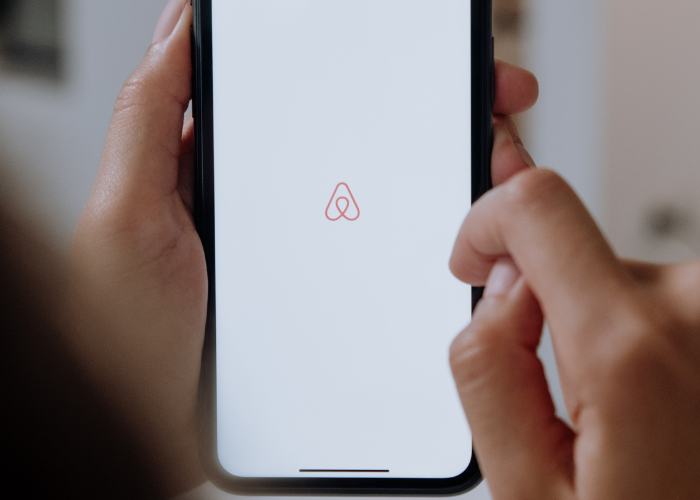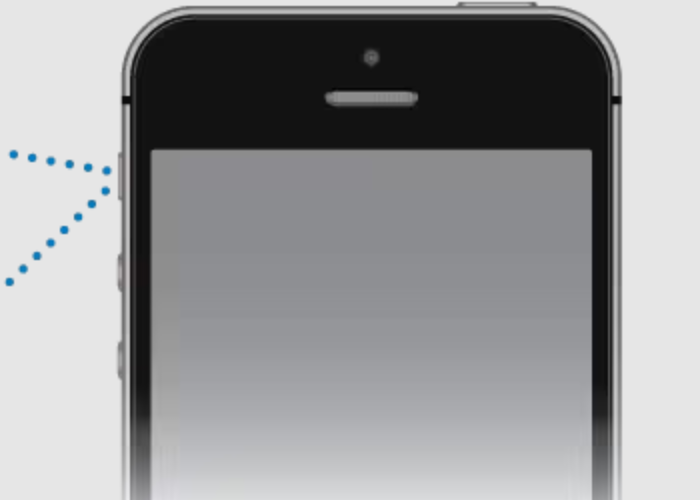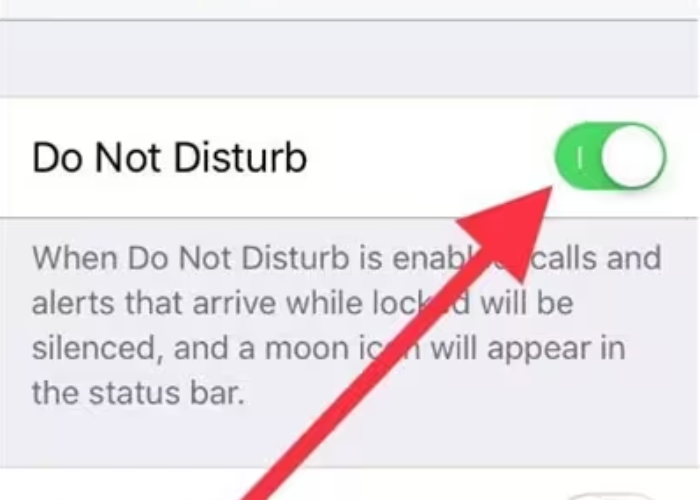Tips and Tricks
Sound Not Working on iPhone. How to Fix It?
Is your iPhone giving you the silent treatment? Don’t worry, you’re not alone. From mysterious sound malfunctions to pesky volume glitches, dealing with audio issues on your beloved device can be frustrating. But fear not! Our comprehensive guide is here to rescue your auditory experience and get your iPhone back on track.
In this blog, we’ve compiled a collection of top tips and tricks to troubleshoot and fix sound problems on your iPhone. From simple restarts to in-depth settings adjustments, we’ve got solutions for every sound-related hiccup you might encounter.
So, If you’re missing calls, struggling with low volume, or hearing strange noises from your speakers, we’ve got you covered. With our easy-to-follow steps and expert advice, you’ll be enjoying crystal-clear sound on your iPhone in no time.
Join with me on this journey to reclaim your iPhone’s audio supremacy. Let’s dive in and banish those sound woes for good!
Top Tips To Fix iPhone Sound Not Working
1. Restart the Phone First
The universal solution to fix any mechanical issue is to restart the machine. For your iPhone, initiate a restart. This simple action can resolve a myriad of problems, providing a quick and effective troubleshooting method.
Here are the steps for restarting an iPhone:
- Keep pressing either the volume button or the side button until the power-off slider is displayed.
- Slide the power-off slider, then allow your device 30 seconds to shut down
- To power your device back on, press and hold the side button until the Apple logo appears on the screen during the restart process
Restarting your iPhone may restore sound functionality. If not, proceed to further troubleshooting steps to diagnose and resolve the issue. This systematic approach ensures thorough problem-solving and optimal device performance.
2. Check and Adjust the Volume Level
Please check your iPhone’s volume to ensure it hasn’t been accidentally adjusted. It’s easy for it to change inadvertently.
To check your volume please follow this method.
- Press the volume button on your iPhone.
- A volume icon will appear on the screen.
- Modify the volume level as needed.
Still, sound not working, fear not. Simply navigate to settings and fine-tune your volume settings there. Rest assured, we’ve got you covered, ensuring a seamless audio experience at your fingertips.
- Navigate to Settings.
- Access the Sounds & Haptics section.
- Select Headphone Safety.
- Enable the Reduce Loud Sounds option.
- Adjust the slider to set the maximum volume level
3. Check the Silent Mode Button
Please ensure to toggle the silent mode button. Occasionally, we overlook switching it off. Adjust the Ringer switch on the phone to the red position to activate silent mode and prevent disturbances.
You can also enable silent mode through Settings:
- Launch the Settings app.
- Select “Accessibility.”
- Navigate to “Touch” under the “Physical and Motor” section.
- Choose “AssistiveTouch.”
- Turn on the AssistiveTouch switch to activate the feature.
- Tap the small gray circle located towards the right side of the screen.
- From the menu that appears, tap on “Device.”
4. Disable ‘Do Not Disturb’ Mode
Have you ever unintentionally left your iPhone on the Do Not Disturb mode, causing you to miss several activities, particularly calls or other audio-related functions? If so, here’s how you can turn off the Do Not Disturb mode:
- Pull down from the top of your Home Screen.
- Access Control Centre by tapping it.
- Locate the Focus button.
- Check for the appearance of the crescent moon icon to indicate the activation of Do Not Disturb.
- If the moon icon is absent, it signifies that Do Not Disturb is currently deactivated.
5. Update Software and Apps
The absence of a software update for the phone system on an iPhone can lead to compromised sound issues, potential compatibility issues with accessories, and vulnerability to security threats. Timely updates ensure optimal performance and user experience.
- Navigate to the Settings menu
- Proceed to the General section
- Choose the Software Update option
- Download and install any available iOS updates for your device
- Keeping your device up to date with the latest iOS version
With proper software update eradicates potential software glitches that could disrupt call audio. You’ll also want to make sure any calling or voicemail apps you use, like Skype or WhatsApp, are updated to their most recent versions from the App Store.
6. Clean Your iPhone Speakers & Charging Port
To clean your iPhone speakers and charging port effectively, start by powering off your device to prevent any damage.
Here is the method:
Use a soft-bristled brush, such as a clean toothbrush or a small paintbrush, to gently remove any visible debris from the speaker grills and charging port. Be careful not to apply too much pressure to avoid damaging any components.
Next, use a can of compressed air to blow out any remaining dust or particles from both the speakers and the charging port. Alternatively, you can use a cotton swab slightly dampened with isopropyl alcohol to clean the charging port, but be sure it’s completely dry before reconnecting your charger.
Avoid using water or any harsh cleaning agents. Once you’ve completed the cleaning process, allow your iPhone to dry thoroughly before turning it back on. This routine maintenance can help maintain optimal performance and prevent issues with sound output and charging.
7. Reset iPhone Settings
If experiencing audio issues on your iPhone, try resetting the settings. This action restores default settings without deleting data, often resolving audio problems swiftly and efficiently.
- Navigate to Settings
- then tap on General
- From there select Transfer or Reset iPhone
- Followed by tapping Reset
- Finally, opt for your preferred reset option
Final Destination To Fix: Apple Gadgets Care
Apple Gadgets Care is your premier destination for all your Apple device repair needs. Specializing in iPhone, iPad, and Mac repairs, our skilled technicians are dedicated to providing top-notch service to ensure your devices are restored to optimal condition.
One of the most common issues plaguing iPhone users is audio problems, whether it’s speaker malfunctions or microphone issues. At Apple Gadgets Care, we understand the frustration of not being able to hear clearly during calls or experiencing distorted sound output. That’s why we offer specialized audio repair services tailored specifically to address these concerns.
Our technicians are trained to diagnose and resolve various audio-related issues efficiently. Whether your iPhone’s speaker is producing crackling noises or your microphone is not capturing sound properly, we have the expertise and tools to fix the problem promptly.
With a commitment to quality and customer satisfaction, Apple Gadgets Care ensures that every repair is conducted with precision and care. We use genuine Apple parts to guarantee compatibility and performance, giving you peace of mind knowing that your device is in good hands.
If you’re experiencing audio issues with your iPhone, don’t hesitate to visit Apple Gadgets Care for professional repair services you can trust. Let us help you get your device back to its full functionality so you can enjoy uninterrupted audio experiences once again.
Conclusion
In conclusion, dealing with sound issues on your iPhone can be a frustrating experience, but armed with the right knowledge and techniques, you can quickly restore your device’s audio functionality. By following the comprehensive guide we’ve provided, you’ve learned how to troubleshoot and fix common sound problems, from simple volume adjustments to more complex software updates and cleaning procedures.
Remember, restarting your iPhone, checking volume levels, and ensuring silent mode is disabled are often the first steps toward resolving sound issues. Additionally, keeping your device up to date with the latest software updates and performing routine maintenance, such as cleaning your speakers and charging port, can help prevent future audio problems.
If you’ve exhausted all troubleshooting options and still encounter sound issues, seeking professional assistance from reputable repair services like Apple Gadgets Care is a viable solution. Their expert technicians specialize in diagnosing and resolving iPhone audio problems, ensuring your device is restored to optimal condition with genuine Apple parts and meticulous care.
Don’t let sound issues disrupt your iPhone experience any longer. Take charge of your device’s audio performance today and enjoy uninterrupted sound quality on your iPhone once again.